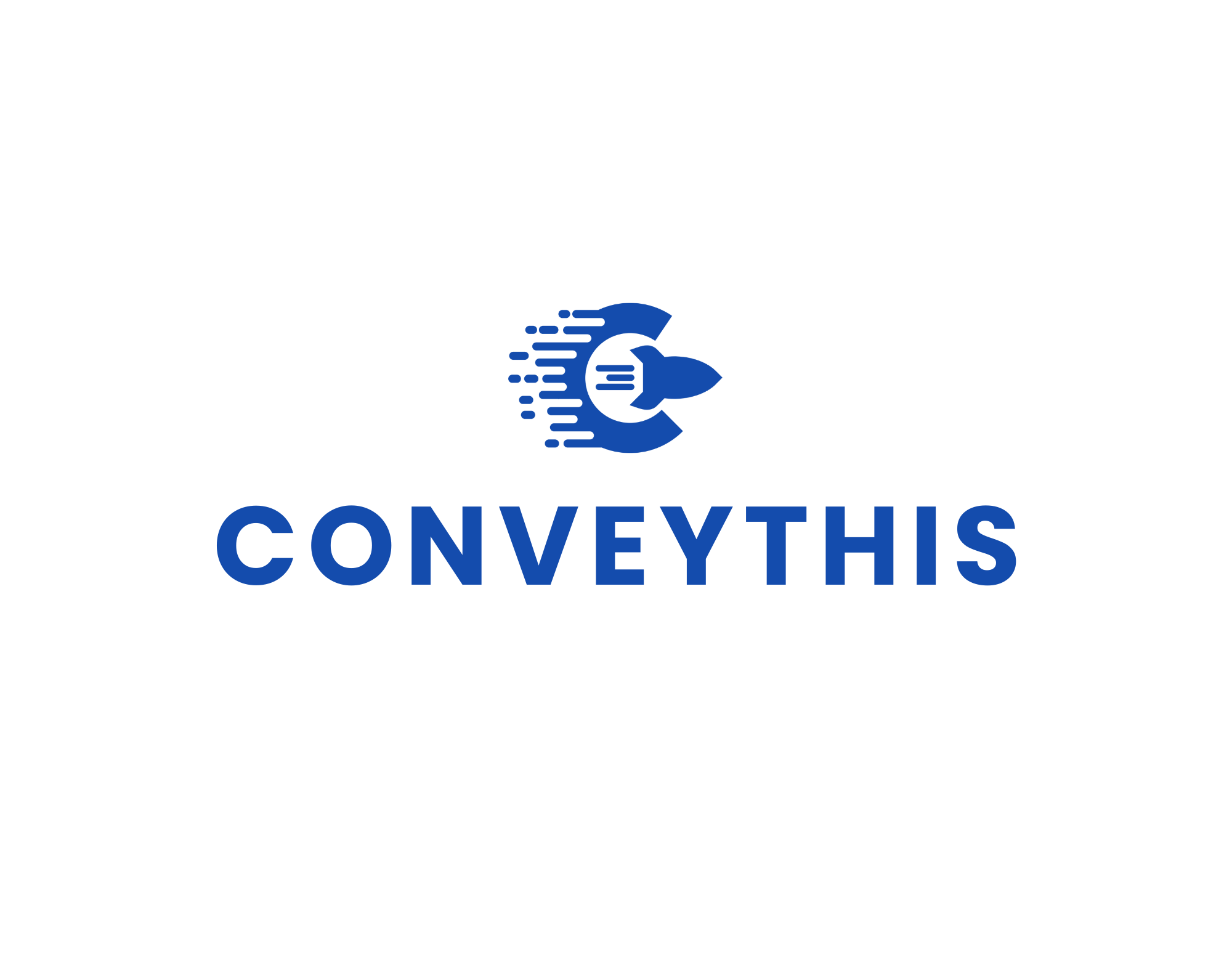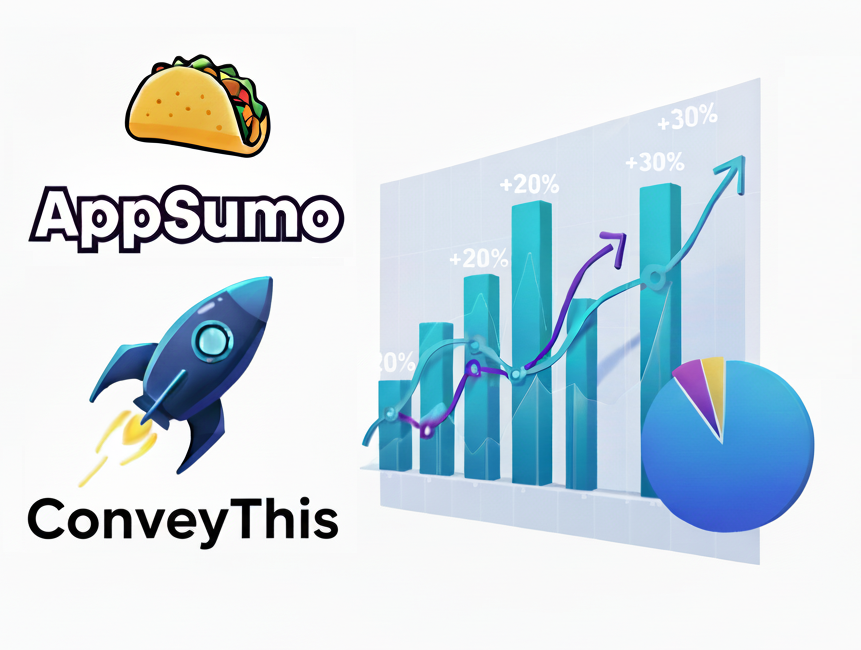Translate Websites Built with Elementor Using ConveyThis
To translate a website built with Elementor, you can use the following steps
- Install a translation plugin: To translate your website, you’ll need to install a translation plugin such as WPML or Polylang. This will allow you to create different language versions of your pages and posts.
- Create language versions: Once the plugin is installed, go to the plugin’s settings and create different language versions of your website. For example, if you want to translate your website into Spanish, create a Spanish language version.
- Edit the page in Elementor: Go to the page you want to translate and click on the Edit with Elementor button. This will open the Elementor page builder.
- Select the language version: In Elementor, go to the language switcher in the top bar and select the language version of the page you want to translate.
- Translate the content: Use Elementor’s page builder to translate the text, images, and other content on the page. Elementor has built-in support for multiple languages, so you can use it to easily translate your content.
- Repeat the process: Repeat the process for each page and post you want to translate.
Before you start translating your website, it’s a good idea to have a plan for your translation strategy, including what pages and posts you want to translate and what languages you want to use. Also, some translation plugins may require a paid subscription to access all features.

Translation, far more than just knowing languages, is a complex process.
By following our tips and using ConveyThis , your translated pages will resonate with your audience, feeling native to the target language.
While it demands effort, the result is rewarding. If you’re translating a website, ConveyThis can save you hours with automated machine translation.
Try ConveyThis free for 3 days!
 No card details
No card details