How to Translate Entire Website
Adapting Your Website for Global Audiences: Translate Entire Website
In this guide, we will explore the process of adapting your website to resonate with the cultural and social norms of your target audience. This approach not only enhances reader engagement by fostering a deeper, more personal connection but also marks the first crucial step towards effective website localization: comprehensive translation.
Discover how to effortlessly translate your website with our straightforward steps. We’ll delve into the significance of website translation and introduce the primary methods available for visitors to translate the content they encounter online. Prepare yourself, as your website is on the cusp of transforming into a multilingual marvel!
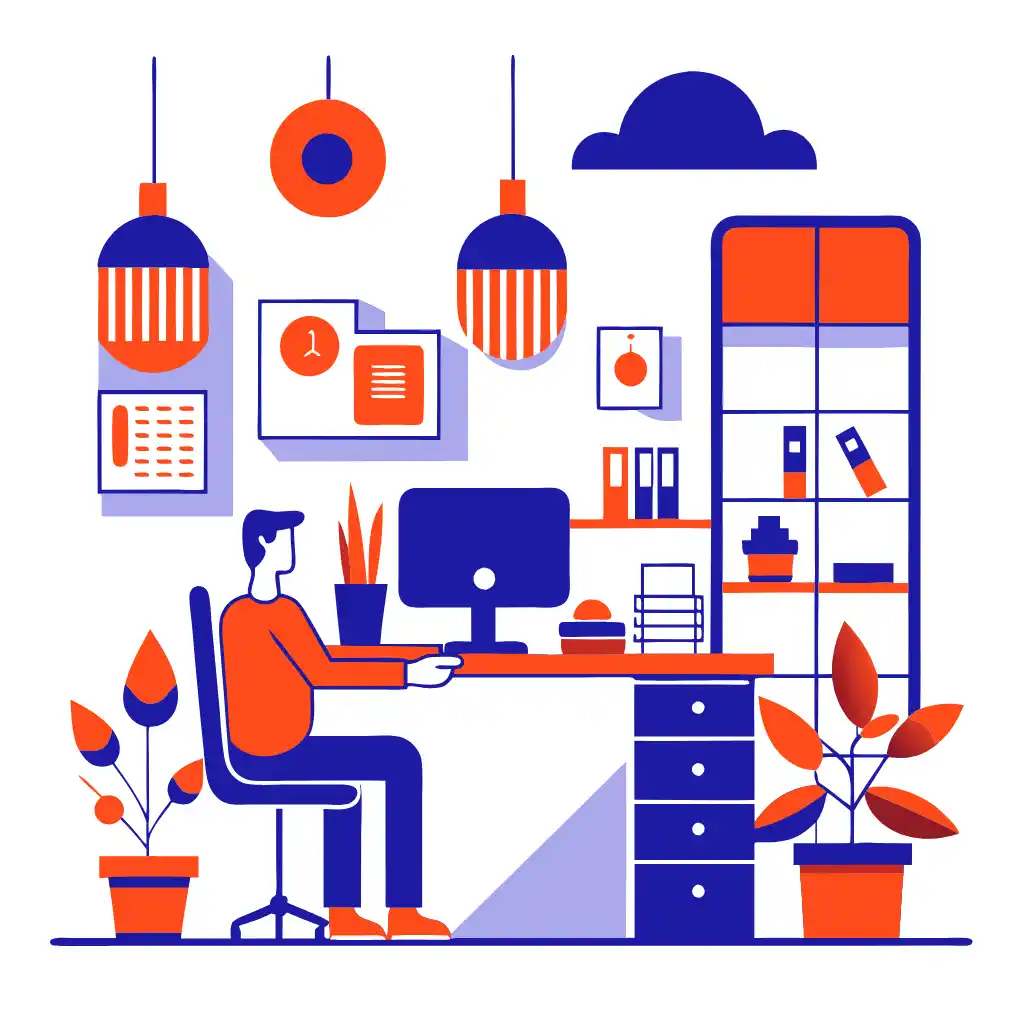
The Imperative of Website Translation
Translate entire website goes beyond a routine task, it’s a strategic move with both tangible and intangible rewards. Suitable for diverse entities – from small businesses aiming to grow, multinational corporations seeking smoother global operations, to eCommerce platforms venturing into foreign markets – here’s why website translation is a critical element of your strategic plan:
Expanding Your Global Footprint
Diversifying your website into multiple languages broadens your international reach. English, while common, isn’t the native language for the entire global population. Addressing a multilingual audience can substantially expand your customer base.
Enhancing User Engagement
Users are more likely to interact and transact on your website when content is available in their native language. This increased engagement can boost user satisfaction, potentially leading to higher conversion rates.
Securing a Competitive
Edge In the global marketplace, a multilingual website can differentiate you from competitors targeting only English-speaking audiences. This edge could sway a potential customer’s decision in your favor.
Establishing Trust and Credibility
Offering content in a user’s first language enhances the perceived reliability and credibility of your site. This aspect is especially crucial in sectors like healthcare, finance, or eCommerce, where trust is fundamental.
SEO Advantages
Multilingual websites can enjoy an SEO uplift. Search engines index these various language versions, enhancing your visibility to non-English searches.
Cultural Connectivity
Since language is intrinsically linked to culture, translation can be a gateway to localization. This involves considering cultural norms, expressions, and customs, enabling your brand to resonate deeply with your audience.
Adhering to Legal
Requirements Certain regions mandate offering content in the native languages of users. Non-compliance can lead to legal repercussions or operational restrictions in these areas.
Approaches to Website
Translation There are two primary strategies for translating your website: employing human translators or utilizing machine translation tools.
Human Translation
This involves professional translators rendering web content from one language to another. Many services offer human translation for a fee.
Human translation’s main advantage is its attention to context, linguistic subtleties, and structure. Typically, it also includes steps like proofreading and quality assurance.
Machine Translation
Machine translation, or automated translation, employs artificial intelligence, like Google Translate’s neural system, to convert webpage text into various languages.
Contrary to human translation, machine translation often overlooks context and linguistic nuances, which can result in less accurate translations.

How to Translate Entire Website With Google Translate
Familiarizing Yourself with Google Translate for Website Translation
Google Translate is a widely recognized tool for translating your entire website. Here’s a quick guide on using it:

- Open Google Chrome and navigate to Google Translate’s website, translate.google.com.
- Enter your website’s full URL into the text box on the left side.
- Choose the desired translation language from the options provided.
- Click the ‘Translate’ button.
- The translated version of your website will appear, converting from the original language (like English) to the chosen foreign language. You can easily switch between different translation languages using the dropdown menu in the Translate toolbar.
It’s important to note that Google Translate has limitations. For instance, it only translates textual content on webpages, leaving any text within images untranslated. Additionally, the automatic translation feature in Google Chrome operates under similar constraints.
While Google Translate is a quick and straightforward method for website translation, it’s not without its drawbacks. The accuracy of translations can be inconsistent, and there is no direct support available for this service. Moreover, it lacks the option for human translation.
Fortunately, there are alternative solutions to these limitations. Platforms like ConveyThis, for example, provide both machine and human translation services, coupled with customer support, offering a more comprehensive approach to website translation without the challenges posed by Google Translate.
Introducing ConveyThis.com
Conveythis serves as a comprehensive multilingual tool, enabling automatic translation of your entire website into more than 110+ languages. It use translation services from Google and Bind, selecting the most appropriate one based on the language pair, to ensure the highest accuracy in its translations.
As the most popular CMS out there, we’ll show you how to translate entire website WordPress website using ConveyThis.
But, if you’ve used a different CMS or built your site without the help of a CMS you can check out all our integrations here. All our integrations have been created so literally, anyone can add multilingual capabilities to their website – there’s no need for the help of a developer.
Just follow our simple, step-by-step guide to add ConveyThis to your CMS site in just a few minutes.
Step 1
Create a ConveyThis.com account and confirm it.
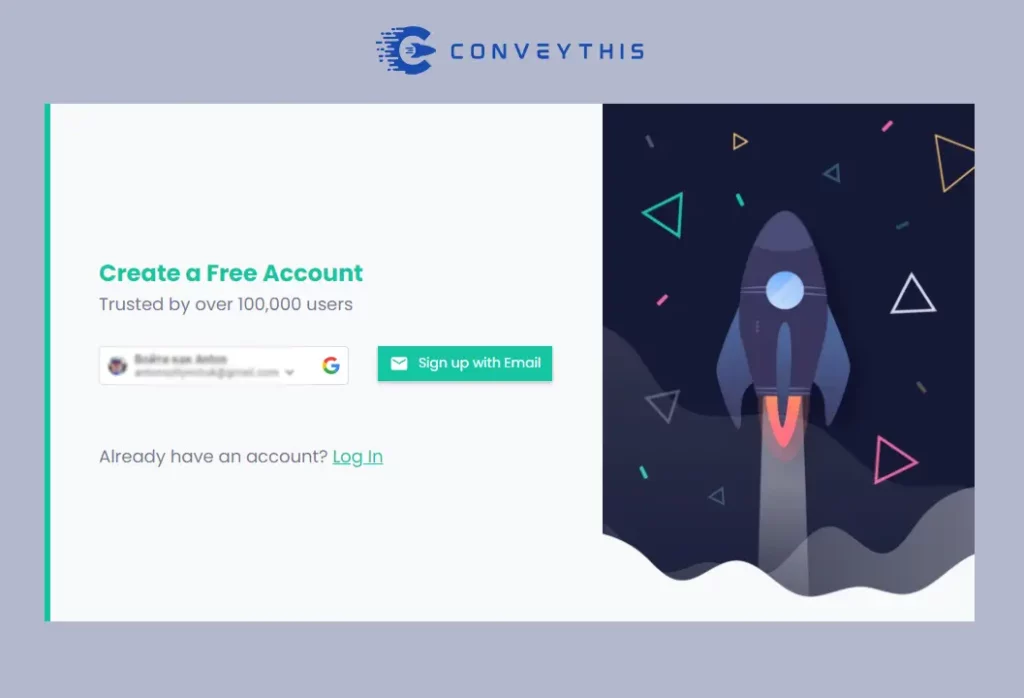
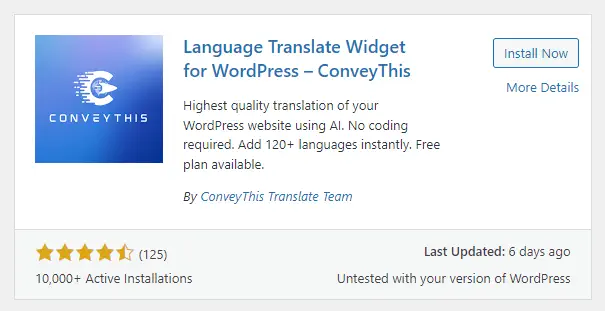
Step 2
Install the ConveyThis Plugin
Step 3
Configure the Plugin Settings
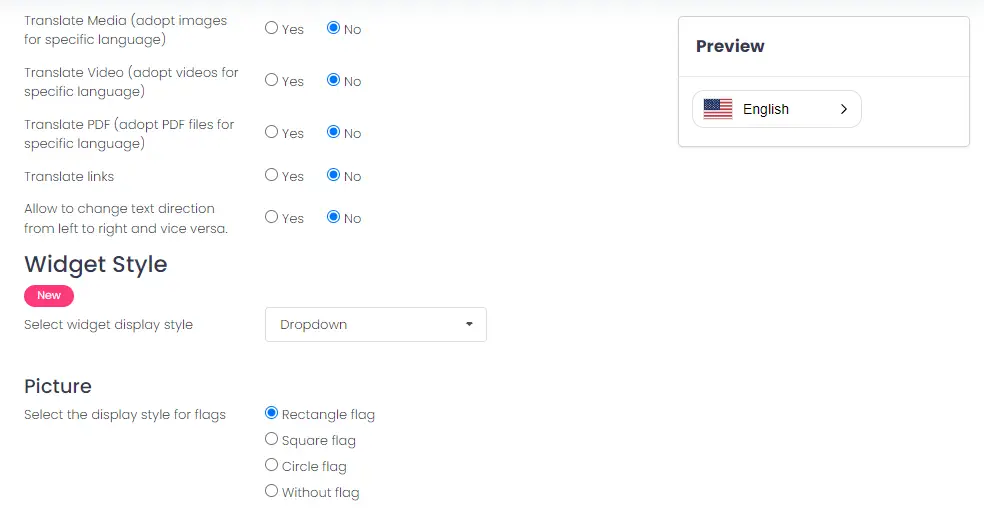
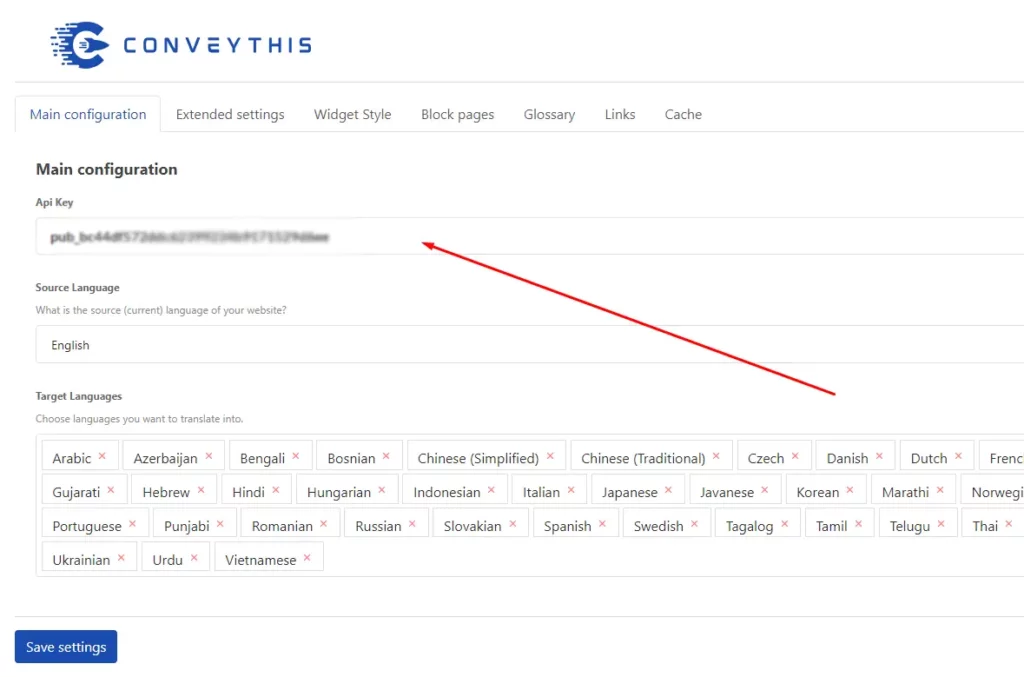
Step 4
- Enter the API key you received in the API Key box.
- Choose the Original Language i.e. the language (for example, English) your website content is published in using the dropdown menu.
- Set the Destination Languages i.e. the languages you want to translate your website’s content into (for example, Portuguese).
How to Translate a Website Using Web Browser Extensions
If you don’t own or run a site, as a website visitor, navigating a website in a foreign language can be a cumbersome experience. Fortunately, most modern web browsers come with built-in translation features. In this section, we’ll guide you through the simple steps to translate a website directly within popular browsers like Google Chrome, Firefox, Safari, and Microsoft Edge. Translate entire website with ConveyThis.
Google Chrome Translation
Automatic Translation:
- Open the website in a foreign language.
- A pop-up at the top asks if you want to translate the page.
- Click ‘Translate’ to convert the webpage to your browser’s default language.
Manual Translation:
- Visit the foreign-language website.
- Right-click on the page.
- Select ‘Translate to [Your Language]’ from the context menu.
Adjusting Settings:
- Change target language by clicking the three dots near the translated language at the top.
- Use ‘Always translate’ for future automatic translations in certain languages.
Firefox Translation with ‘To Google Translate’ Extension
Installing the Extension:
- Open Firefox and go to “Add-ons” from the menu.
- Search and install “To Google Translate.”
Using the Extension:
- Highlight text on a webpage, right-click, and choose “Translate selection.”
- Use the Google Translate icon in the toolbar for translating entire pages.
Safari Translation on macOS Big Sur and Later
Enabling Translation:
- Open Safari and navigate to a foreign-language website.
- Click the translate icon in the address bar and select your translation language.
Manual Translation:
- Highlight text, right-click, and choose “Translate.”
Reviewing Translations:
- Use the translation toolbar to switch languages or revert to the original.
Adjusting Settings:
- Customize translation settings in Safari’s Preferences under Page Translation.
Microsoft Edge Translation
Automatic Translation:
- Open Edge and go to the website.
- A prompt at the top asks about translation.
- Click ‘Yes’ to translate to the default language.
Manual Translation:
- Right-click on the page and choose ‘Translate.’
Changing Target Language:
- Use the language dropdown in the translation bar to switch languages.
Customizing Translation Settings:
- Adjust preferences in the translation bar under “Translation options.”
Each browser offers unique ways to translate websites, enhancing accessibility and understanding across different languages.
Translating Websites on Android and iOS Devices: A User Guide
Navigating webpages in foreign languages can be challenging, but with mobile browsers like Google Chrome and Safari offering translation features, it’s now easier. Below is a guide on how to use these features on Android and iOS devices.
Google Chrome Translation on Android
- Open Chrome: Tap the Chrome app.
- Visit the Webpage: Go to a foreign-language webpage.
- Translation Notification: A notification for translation should appear at the screen’s top.
- Choose Language: Select the desired translation language.
- Change Default Language (Optional): a. Go to “Settings.” b. Find “More languages” and pick your preferred language.
- Always Translate Option: a. Head back to “Settings.” b. Opt for “Always translate pages in [selected language].”
Safari Translation on iOS
- Launch Safari: Open the Safari browser.
- Navigate to Webpage: Visit a webpage in a different language.
- Translation Icon: Tap the icon looking like two ‘A’s or a translation icon in the address bar.
- Choose Translation Language: Pick the language for translation.
- View Translated Page: The webpage should now be in your selected language.
Sometimes Chrome may not prompt for translation, or the Safari icon might be missing. This can be due to the website’s settings or browser compatibility. Always keep your browser updated for full feature access and smooth operation.
Taking Your Website Multilingual
Translating your website is a strategic move, beneficial for both growing businesses and established global brands. To make your website multilingual, you might consider a translation tool like ConveyThis. ConveyThis simplifies the translation process, offering both machine and human translation options, ensuring accuracy and cultural relevance.
If you’re aiming for a global presence and a more inclusive, user-friendly website, integrating website translation into your strategy is vital. Choose a ConveyThis plan that aligns with your needs, and embark on your journey to a multilingual website.
ConveyThis.com offers an efficient and user-friendly solution for translate entire website into over 110 languages, streamlining the process of making your website globally accessible. By integrating a combination of advanced translation services from Google, Bind, ConveyThis ensures that the translations are not only quick but also remarkably accurate. This versatility in language services allows ConveyThis to adapt to various language pairs, providing an optimal translation experience regardless of the language combination. This makes it an ideal tool for businesses and individuals looking to expand their online presence across different linguistic and cultural landscapes.
The platform’s ease of use is a significant advantage. With a simple setup process, users can quickly implement ConveyThis on their websites without needing extensive technical knowledge. Once installed, the tool automatically translates all the content on the site, including navigation menus, buttons, and even alt texts of images. This comprehensive approach ensures that every aspect of the website is accurately translated, maintaining the site’s functionality and user experience in multiple languages. Additionally, ConveyThis offers the flexibility to manually edit translations, allowing users to fine-tune the content to ensure cultural relevance and accuracy, thus making it an ideal solution for website owners aiming for both international reach and localized appeal.
Translation, far more than just knowing languages, is a complex process.
By following our tips and using ConveyThis , your translated pages will resonate with your audience, feeling native to the target language.
While it demands effort, the result is rewarding. If you’re translating a website, ConveyThis can save you hours with automated machine translation.
Try ConveyThis free for 3 days!
 No card details
No card details