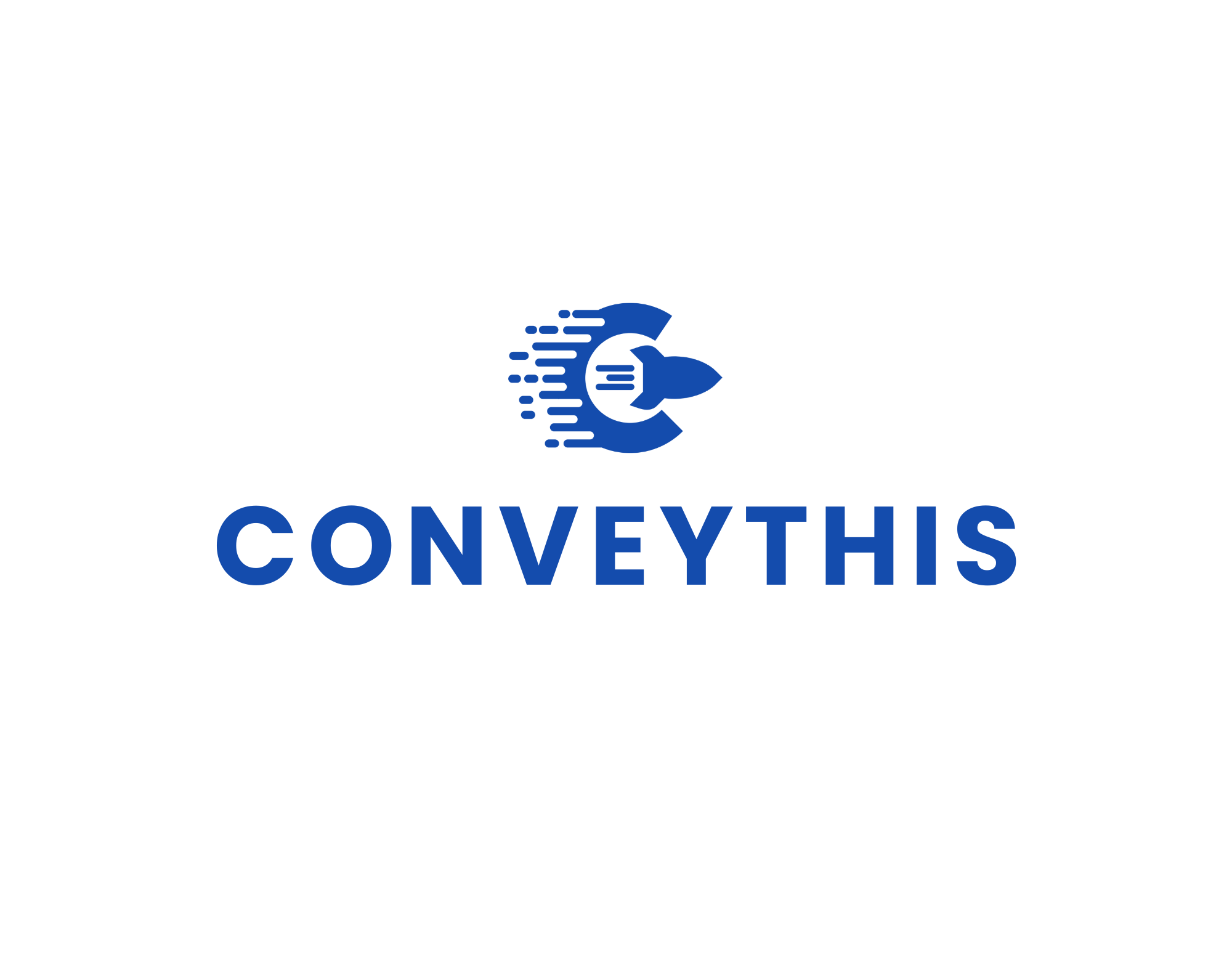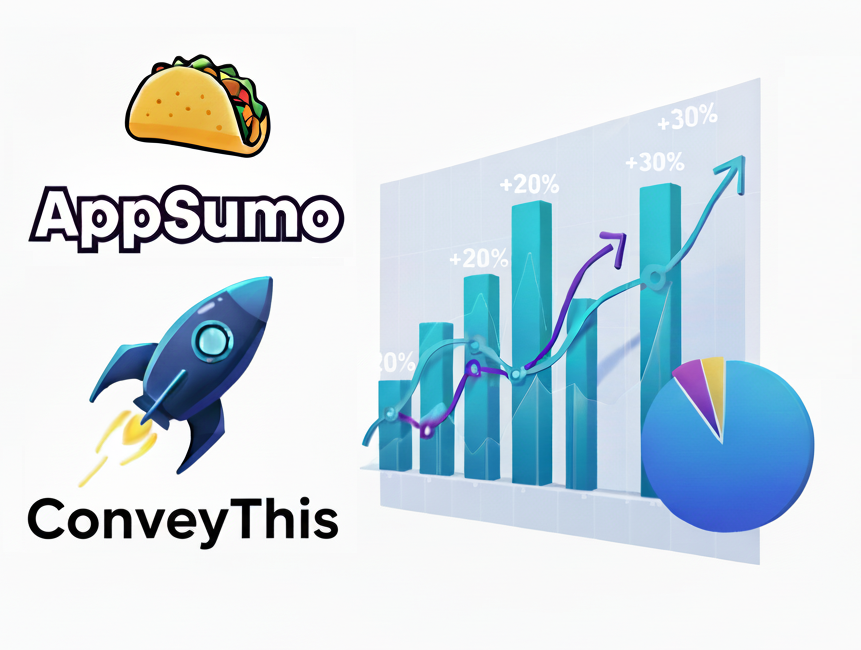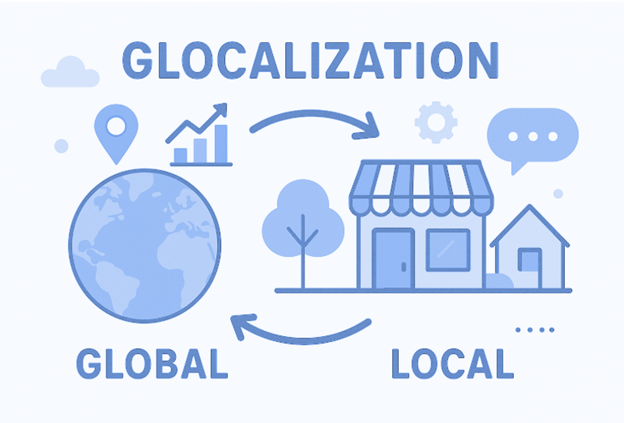Translate a Website in Google Chrome: Quick and Easy Steps
To translate a website in Google Chrome, you can follow these steps:
- Open Google Chrome and navigate to the website you want to translate.
- Right-click anywhere on the page and select “Translate to [Your Language]” in the context menu. If the website is not in your preferred language, Chrome will automatically detect the language and prompt you to translate it.
- The website will be translated into your preferred language and displayed in the browser window.
- To change the translation language, click on the translation bar that appears at the top of the page, then select “Options.”
- In the options menu, select your preferred language from the drop-down menu and click “Translate.”
Note: If the translation feature is not working or not appearing in the context menu, it may be disabled. To enable the feature, go to Chrome settings > Advanced > Languages, and ensure that “Offer to translate pages that aren’t in a language you read” is turned on.
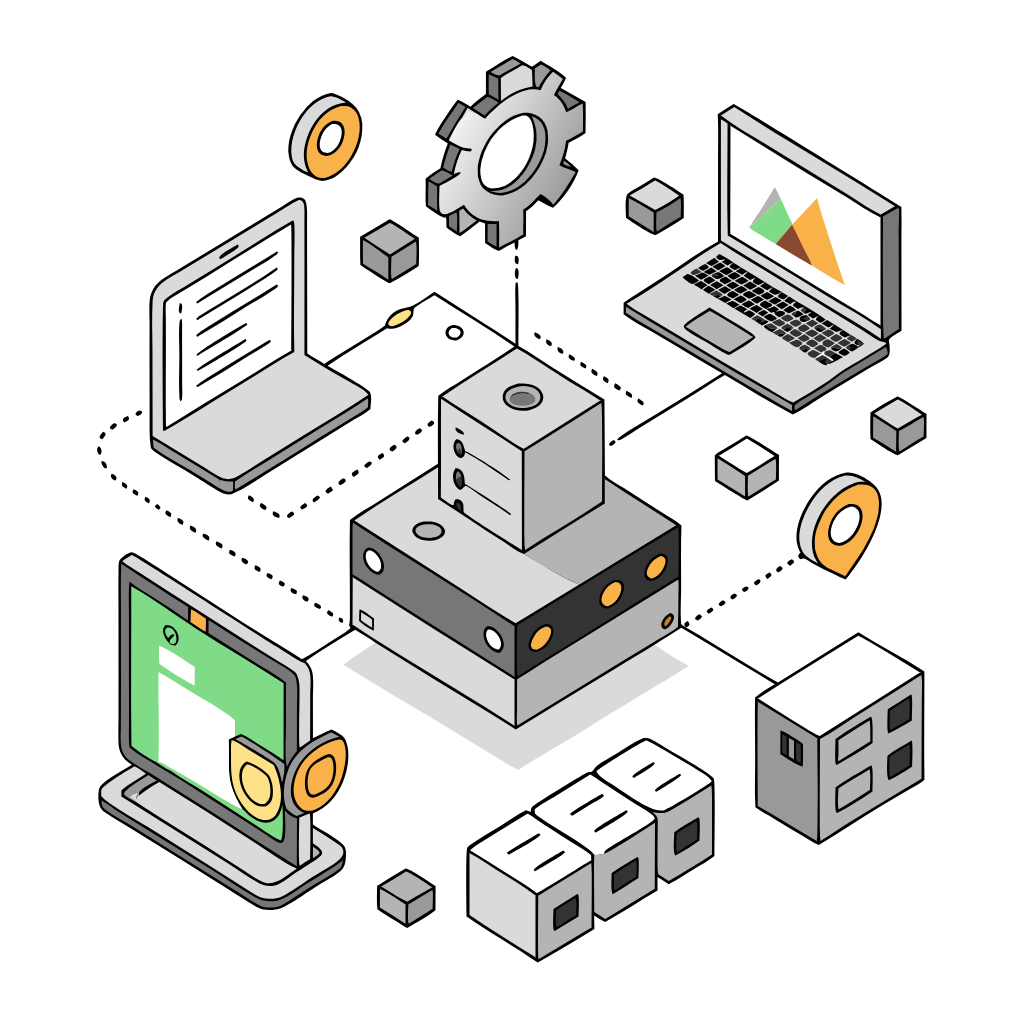
Translation, far more than just knowing languages, is a complex process.
By following our tips and using ConveyThis , your translated pages will resonate with your audience, feeling native to the target language.
While it demands effort, the result is rewarding. If you’re translating a website, ConveyThis can save you hours with automated machine translation.
Try ConveyThis free for 3 days!
 No card details
No card details