SquareSpace統合
CoveyThis Translate を任意の Web サイトに統合するのは非常に簡単です。SquareSpace プラットフォームも例外ではありません。当社の簡単なステップバイステップ ガイドに従って、わずか数分で ConveyThis を SquareSpace サイトに追加してください。
1) ConveyThis アカウントを作成する
まず、ConveyThis アカウント ダッシュボードですべての翻訳を表示および管理できます。こちらで ConveyThis アカウントを作成するだけです。

2) ConveyThis からプラグインを選択します。
ウェブサイト テクノロジーとは、ウェブサイトの構築に使用した特定の CMS を指します。この場合は SquareSpace です。
「次へ」をクリックして次の手順に進みます。
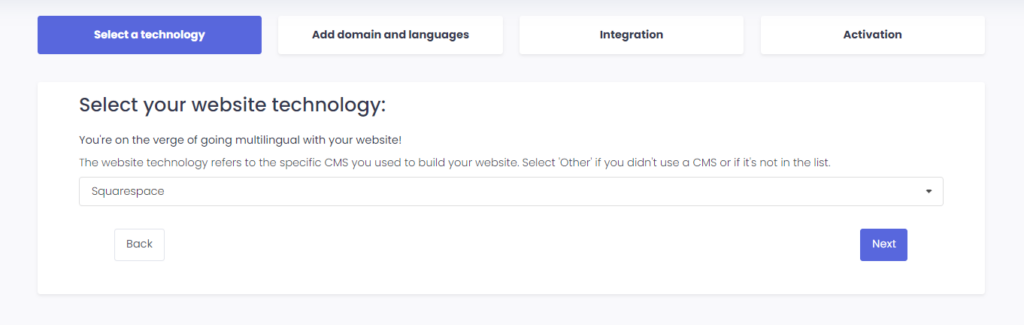
「次へ」をクリックした後、ドメイン名を入力し、ウェブサイトを翻訳する言語を指定します。

「次へ」をクリックして次のステップに進みます。
3) ConveyThis プラグインをインストールする
SquareSpace の Web サイトで、 Squarespace ダッシュボード > Web サイト > ページに移動します。
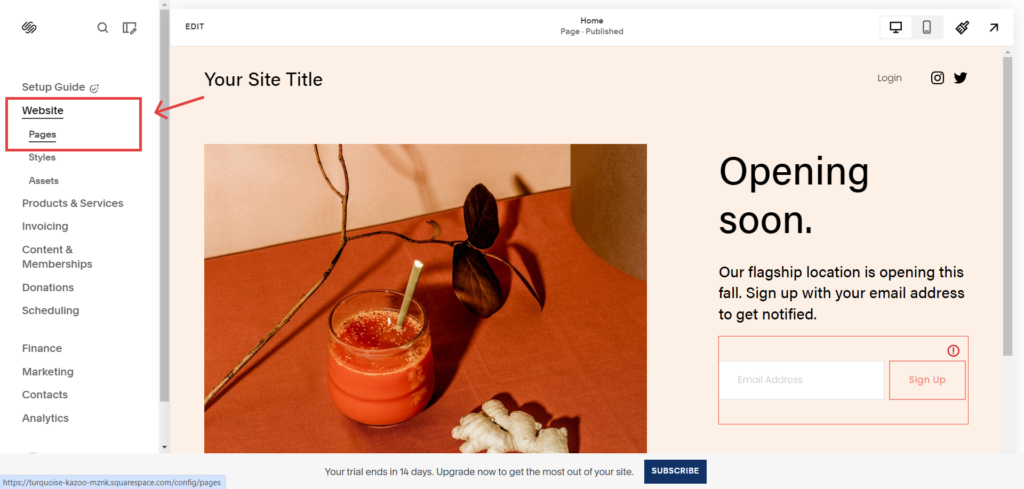
次に、 「ウェブサイトツール」に移動します。
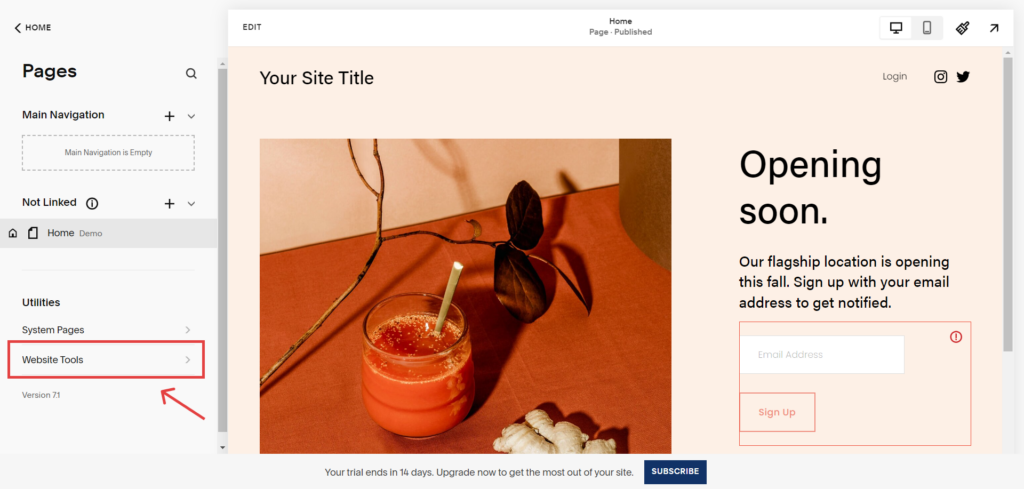
「ウェブサイトツール」ページにリダイレクトされたら、 「コードインジェクション」をクリックします。
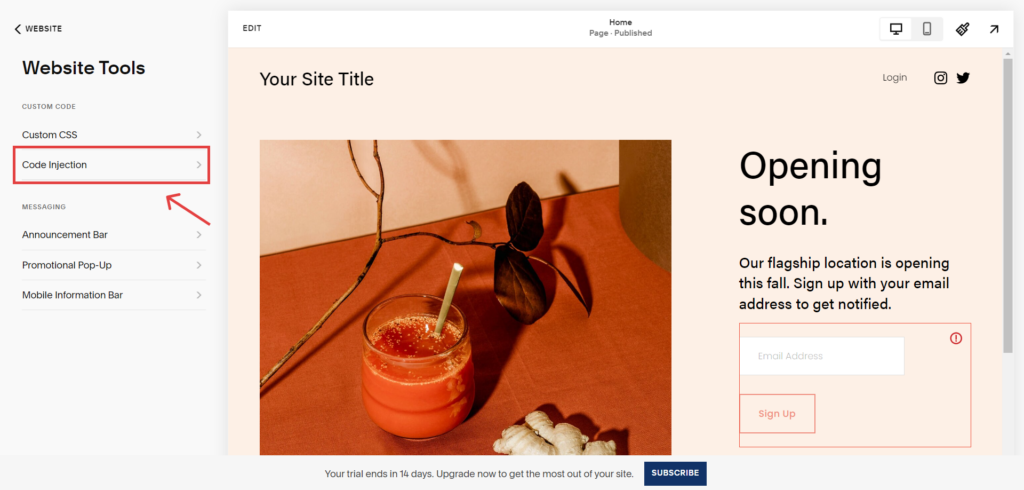
最後のステップは、ConveyThis によって提供されたコード スニペットを SquareSpace Web サイト構成の ヘッダー に挿入し、変更を保存することです。
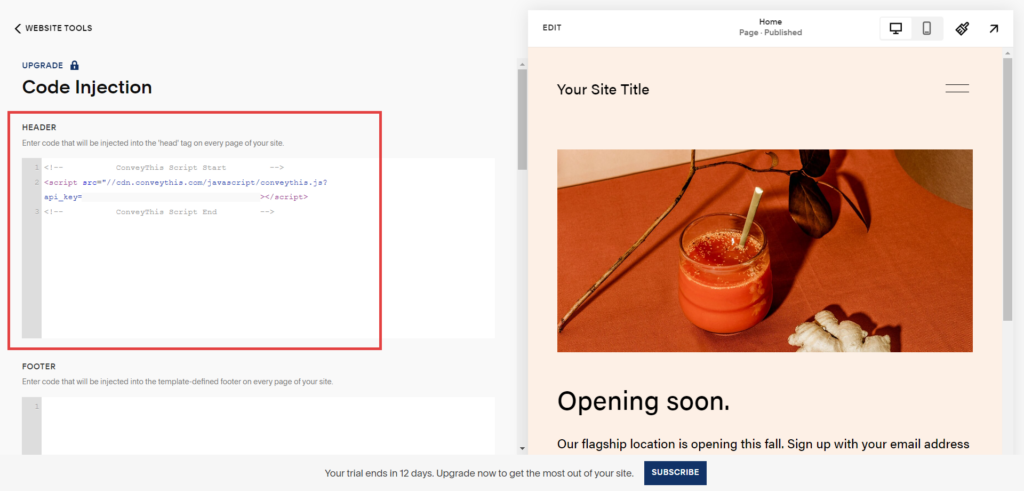
4) これで完了です!
これで完了です。Web サイトにアクセスして、右下にある言語切り替えボタンを確認してください。表示されるまでに数分かかる場合がありますので、少しお待ちいただいても心配しないでください。
言語切り替え機能が表示されたら言語を変更してみてください。すると、魔法のように Web サイトが多言語化されます。これで、ConveyThis ダッシュボードに移動して、すべての翻訳を管理できます。
おめでとうございます。これで、Web サイトの翻訳を開始できます。