どのように我々は助けることができます?
Jimdo 統合
ConveyThis をサイトに統合するのは迅速かつ簡単です。Jimdo も例外ではありません。わずか数分で、ConveyThis を Jimdo にインストールして、必要な多言語機能を追加する方法がわかります。
1) ConveyThis アカウントを作成する
まず、ConveyThis アカウント ダッシュボードですべての翻訳を表示および管理できます。こちらで ConveyThis アカウントを作成するだけです。

2) ConveyThis からプラグインを選択します。
ウェブサイト テクノロジーとは、ウェブサイトの構築に使用した特定の CMS を指します。この場合は Jimdo です。
「次へ」をクリックして次の手順に進みます。
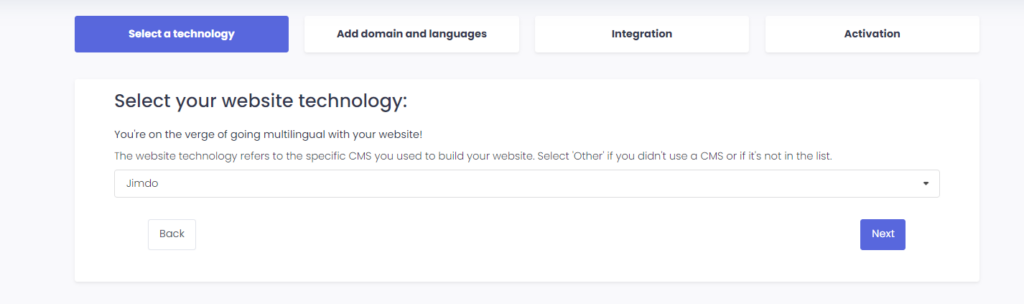
「次へ」をクリックした後、ドメイン名を入力し、ウェブサイトを翻訳する言語を指定します。

「次へ」をクリックして次のステップに進みます。
3) ConveyThis プラグインをインストールする
Jimdo 管理画面に移動し、メニュー > 設定 > ヘッダーの編集 をクリックします。ConveyThis アカウントに提供された JavaScript スニペットを貼り付けます。
「保存」をクリックします
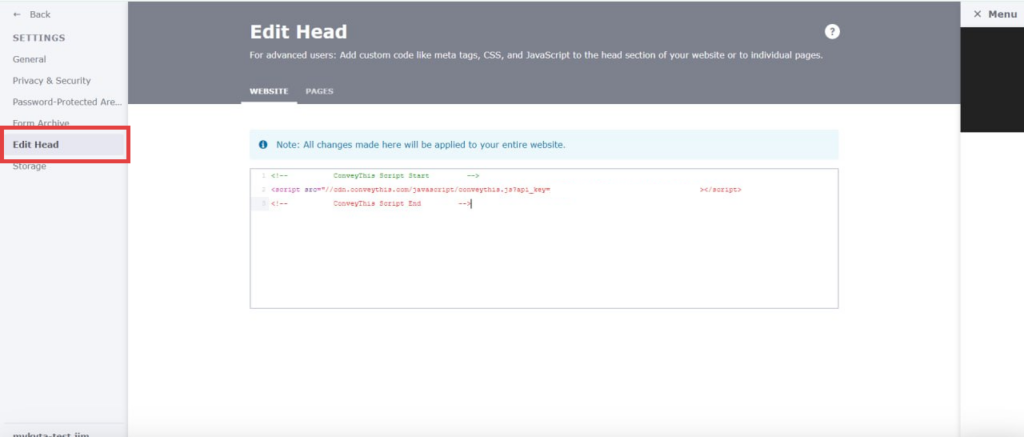
4) これで完了です!
これで完了です。Web サイトにアクセスして、右下にある言語切り替えボタンを確認してください。表示されるまでに数分かかる場合がありますので、少しお待ちいただいても心配しないでください。
言語切り替え機能が表示されたら言語を変更してみてください。すると、魔法のように Web サイトが多言語化されます。これで、ConveyThis ダッシュボードに移動して、すべての翻訳を管理できます。
おめでとうございます。これで、Web サイトの翻訳を開始できます。