WordPress Integration
Integrating ConveyThis into your site is fast and easy, and WordPress is no exception. In just a few minutes you’ll learn just how to install ConveyThis to WordPress and start giving it the multilingual functionality you need.
1) Create a ConveyThis Account
To start of, your ConveyThis account dashboard lets you view and manage all your translations. Simply create a ConveyThis account here.

2) Select Your Plugin via ConveyThis
The website technology refers to the specific CMS you used to build your website, in this instance it’s WordPress.
Click “Next” to proceed to the following step.
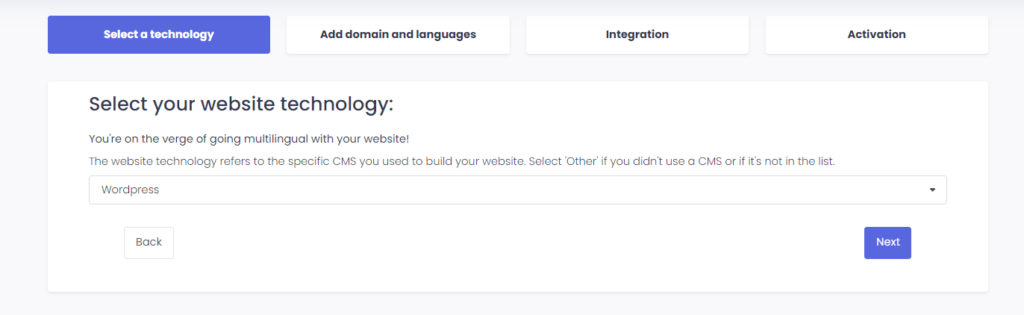
After clicking on “Next”, enter your domain name and indicate the language(s) you want to translate your website into.

Click “Next” to go to the next step.
3) Install the ConveyThis Plugin
Go to your WordPress homepage and go to “Plugins” Then click “Add New”

Type ConveyThis in the search field and the plugin will show up.
Click “Install Now” and then “Activate”.

The plugin will be installed, but not configured. Click “Get api key” to registration on the ConveyThis and get the api key.

Paste your API key, select source and target languages, and click “Save Changes”.

After saving your changes go to your site and use switcher language button.
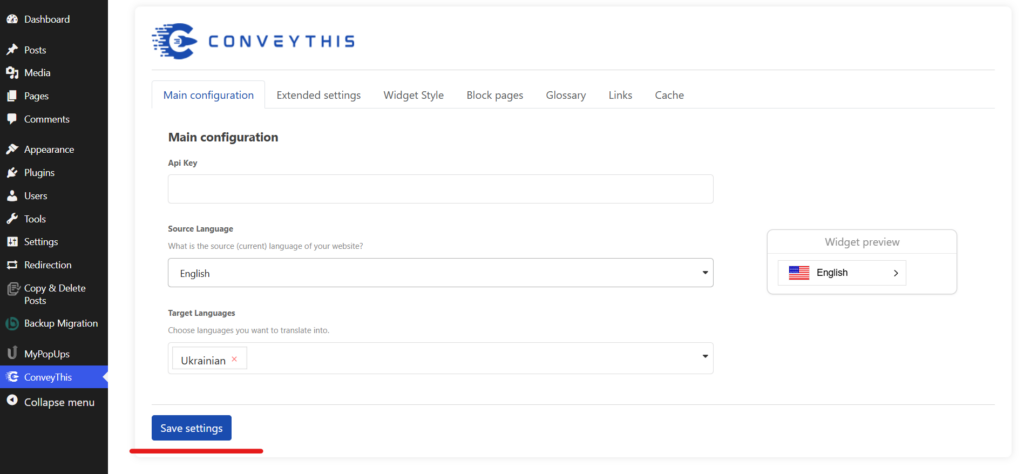
4) You’re all done!
That’s it. Go to your website and see the language-switch button at the bottom right. It might take a few minutes to appear, so don’t worry if you must wait a bit.
Try changing the language when the language switcher appears–and, like magic, your website is multilingual! You can now go to your ConveyThis dashboard to manage all your translations.
Congratulations, now you can start translating your website!
*If you want to customize the button or get familiar with an additional settings, please go back to the main configuration page (with language settings) and click «Show more options».