Freshdesk-integratie
Het integreren van CoveyThis Translate in elke website is ongelooflijk eenvoudig, en het Freshdesk-platform is geen uitzondering. Volg gewoon onze eenvoudige, stapsgewijze handleiding om ConveyThis in slechts een paar minuten toe te voegen aan uw Freshdesk-site.
1) Maak een ConveyThis account aan
Om te beginnen kunt u met uw ConveyThis account dashboard al uw vertalingen bekijken en beheren. Maak gewoon een ConveyThis account hier.

2) Selecteer uw plug-in via ConveyThis
Met websitetechnologie wordt het specifieke CMS bedoeld dat u hebt gebruikt om uw website te bouwen. In dit geval is dat Freshdesk.
Klik op “Volgende” om door te gaan naar de volgende stap.

Nadat u op “Volgende” hebt geklikt, voert u uw domeinnaam in en geeft u aan naar welke taal/talen u uw website wilt vertalen.

Klik op “Volgende” om naar de volgende stap te gaan.
3) Installeer de ConveyThis Plugin
Navigeer in uw Freshdesk-dashboard naar 'Beheerder' in het navigatiemenu aan de rechterkant.
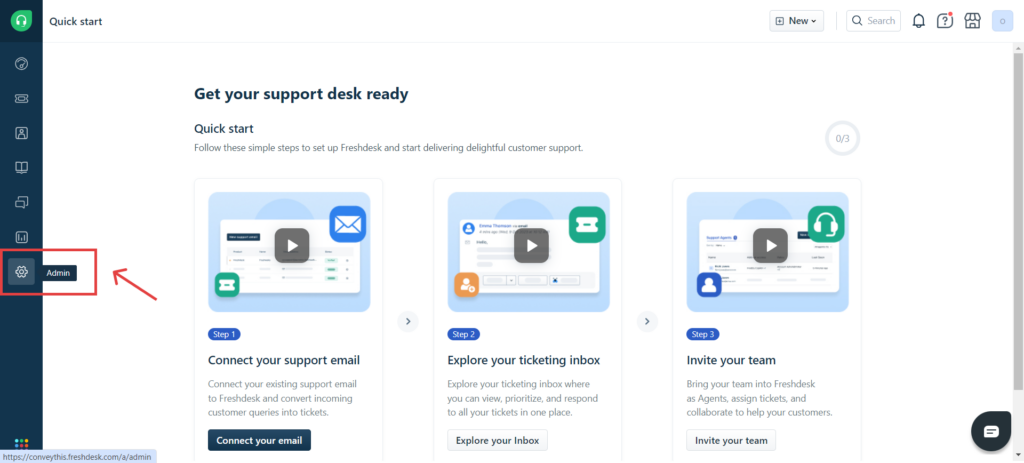
Zoek de sectie «Helpdeskinstellingen» door naar beneden te scrollen naar de sectie Account. Navigeer ernaartoe.
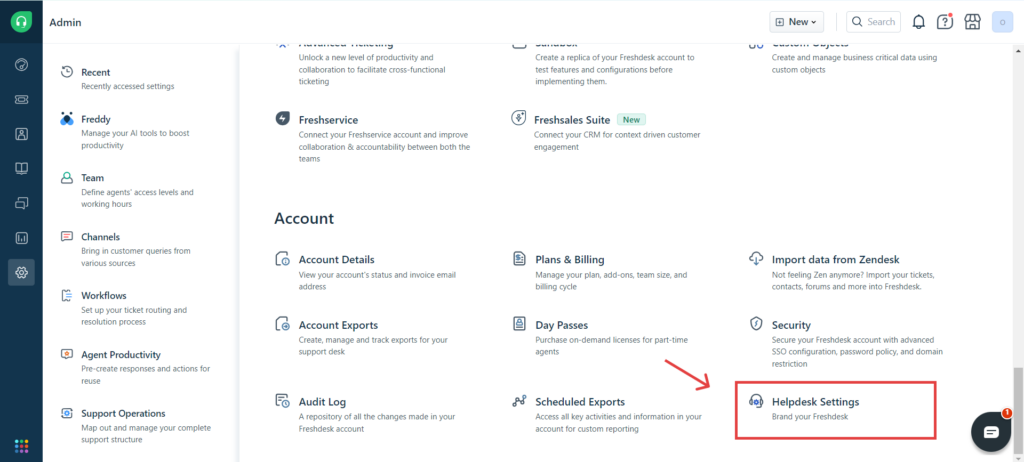
Scroll naar beneden en klik op «Portaal bewerken» .
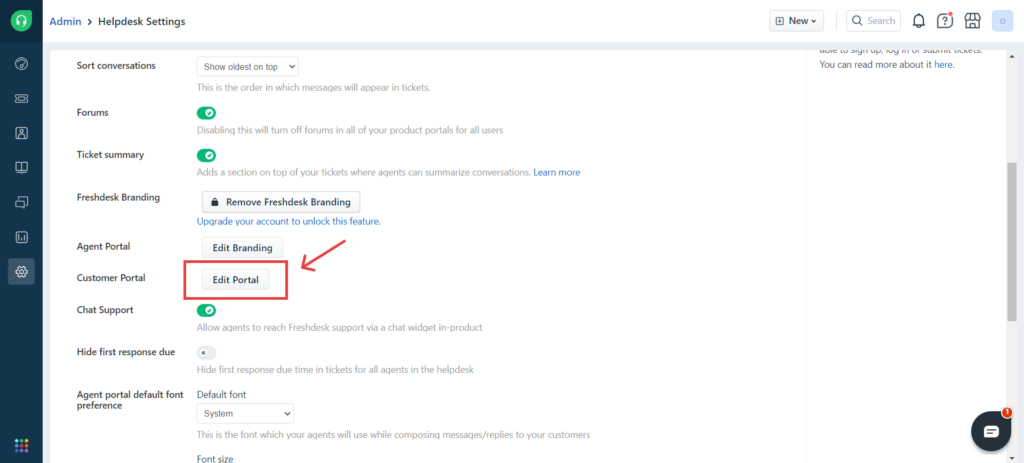
Ga naar het gedeelte ‘Weergave’ en klik op ‘Thema klonen en bewerken’ .
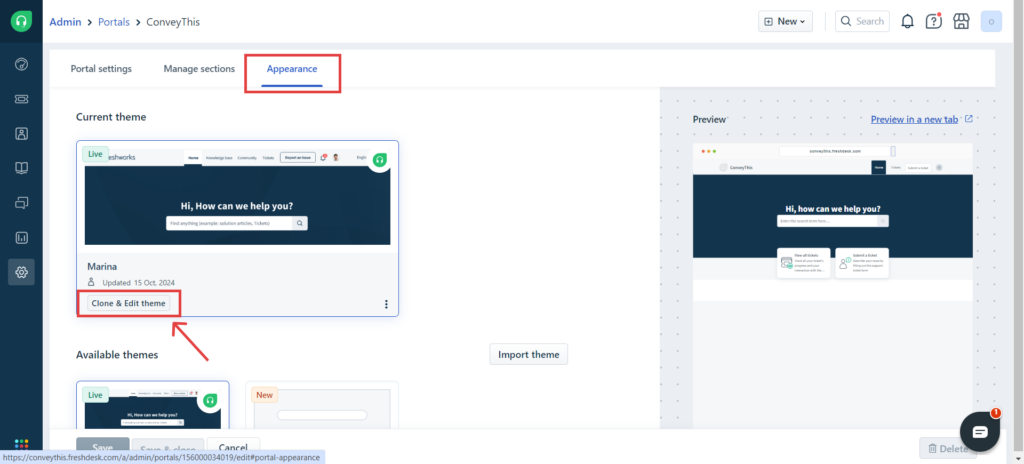
Selecteer het tabblad “Pagina’s” en voeg vervolgens het codefragment ConveyThis toe aan de Head.
Klik daarna op “Opslaan en publiceren”
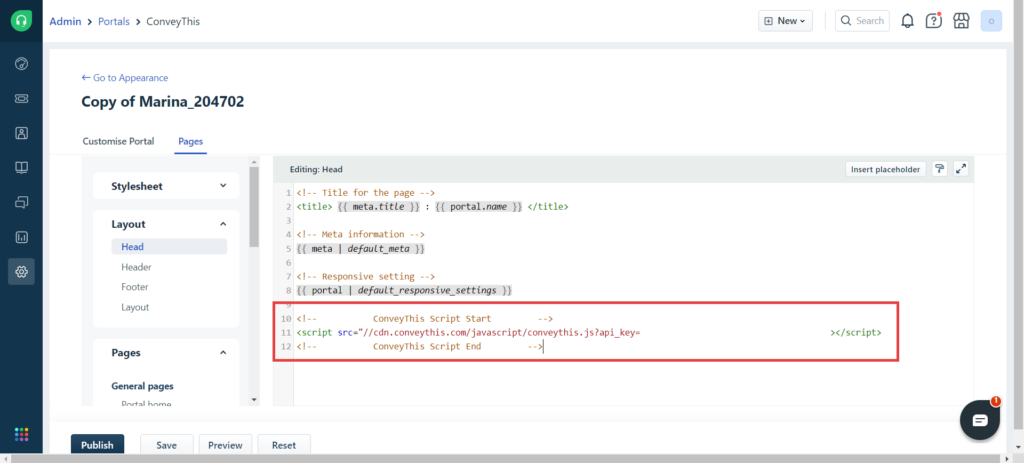
4) Je bent klaar!
Dat is alles. Ga naar je website en zie de taalwisselknop rechtsonder. Het kan een paar minuten duren voordat het verschijnt, dus maak je geen zorgen als je even moet wachten.
Probeer de taal te veranderen wanneer de taalwisselaar verschijnt - en, als bij toverslag, is uw website meertalig! U kunt nu naar uw ConveyThis dashboard gaan om al uw vertalingen te beheren.
Gefeliciteerd, u kunt nu beginnen met het vertalen van uw website!