Integrace Wix
Integrace ConveyThis do vašeho webu je rychlá a snadná a Wix není výjimkou. Během několika minut se naučíte, jak nainstalovat ConveyThis do Wix a začít mu poskytovat vícejazyčné funkce, které potřebujete.
1) Vytvořte ConveyThis účet
Pro začátek vám ConveyThis řídicí panel účtu umožňuje zobrazit a spravovat všechny vaše překlady. Jednoduše si vytvořte ConveyThis účet zde.

2) Vyberte svůj plugin pomocí ConveyThis
Technologie webových stránek odkazuje na konkrétní CMS, který jste použili k vytvoření svého webu, v tomto případě je to Wix.
Kliknutím na „Další“ přejděte k následujícímu kroku.
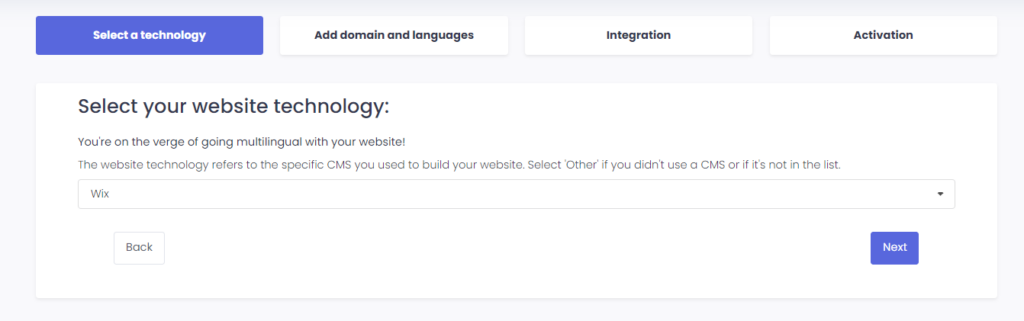
Po kliknutí na „Další“ zadejte název své domény a uveďte jazyk (jazyky), do kterého chcete svůj web přeložit.

Kliknutím na „Další“ přejděte k dalšímu kroku.
3) Nainstalujte ConveyThis Plugin Through Wix App Market
Přejděte na svůj administrační panel a klikněte na Aplikace > App Market. Vyhledejte ConveyThis a jakmile nás najdete, klikněte na „Přidat na stránku“ .
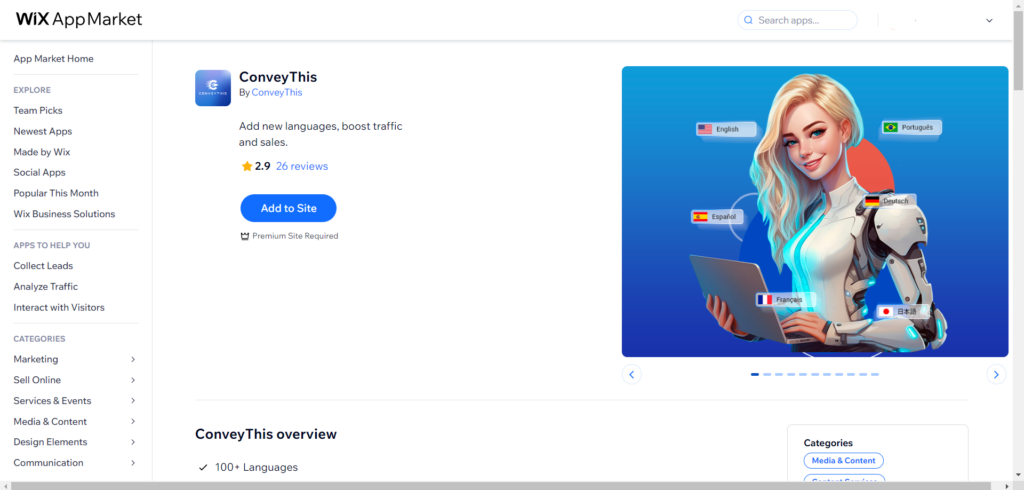
Po instalaci ConveyThis aplikace kliknutím na tlačítko Aktivovat widget povolte.
Nyní jste na hlavní konfigurační stránce. Proveďte jednoduchá počáteční nastavení.
Vyberte zdrojový jazyk, cílový jazyk a klikněte na „Uložit“ .
4) Nainstalujte ConveyThis plugin prostřednictvím funkce Copy & Paste
Zkopírujte a vložte poskytnutý kód JavaScript na svůj ovládací panel Wix, přejděte do Nastavení > Vlastní kód > + Přidat vlastní kód a vyberte „Všechny stránky – Načíst kód jednou“ a „Hlava“.
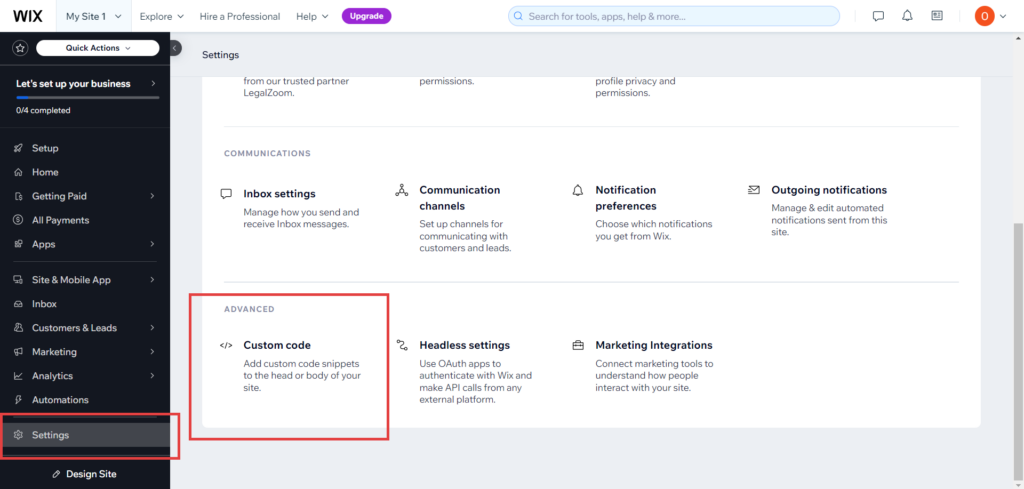
5) Všechno je hotovo!
To je vše. Přejděte na svůj web a vpravo dole se podívejte na tlačítko pro přepnutí jazyka. Může trvat několik minut, než se objeví, takže se nebojte, pokud budete muset chvíli počkat.
Zkuste změnit jazyk, když se objeví přepínač jazyků – a jako kouzlo je váš web vícejazyčný! Nyní můžete přejít na ConveyThis řídicí panel a spravovat všechny své překlady.
Gratulujeme, nyní můžete začít překládat svůj web!