Square Online integrace
Integrace ConveyThis do vašeho webu je rychlá a snadná a Square Online není výjimkou. Během několika minut se naučíte, jak nainstalovat ConveyThis, aby Square Online začalo poskytovat vícejazyčné funkce, které potřebujete.
1) Vytvořte ConveyThis účet
Pro začátek vám ConveyThis řídicí panel účtu umožňuje zobrazit a spravovat všechny vaše překlady. Jednoduše si vytvořte ConveyThis účet zde.

2) Vyberte svůj plugin pomocí ConveyThis
Technologie webových stránek odkazuje na konkrétní CMS, který jste použili k vytvoření svého webu, v tomto případě je to Square Online.
Kliknutím na „Další“ přejděte k následujícímu kroku.
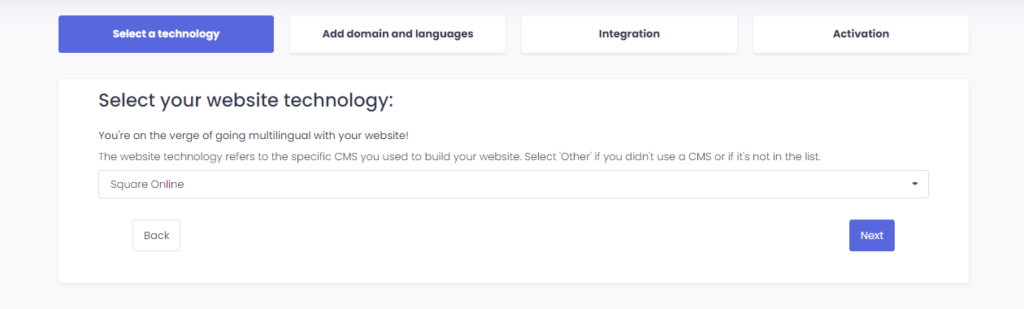
Po kliknutí na „Další“ zadejte název své domény a uveďte jazyk (jazyky), do kterého chcete svůj web přeložit.

Kliknutím na „Další“ přejděte k dalšímu kroku.
3) Nainstalujte plugin ConveyThis
Na hlavním panelu Square Online přejděte na Prodejní kanály > Online .
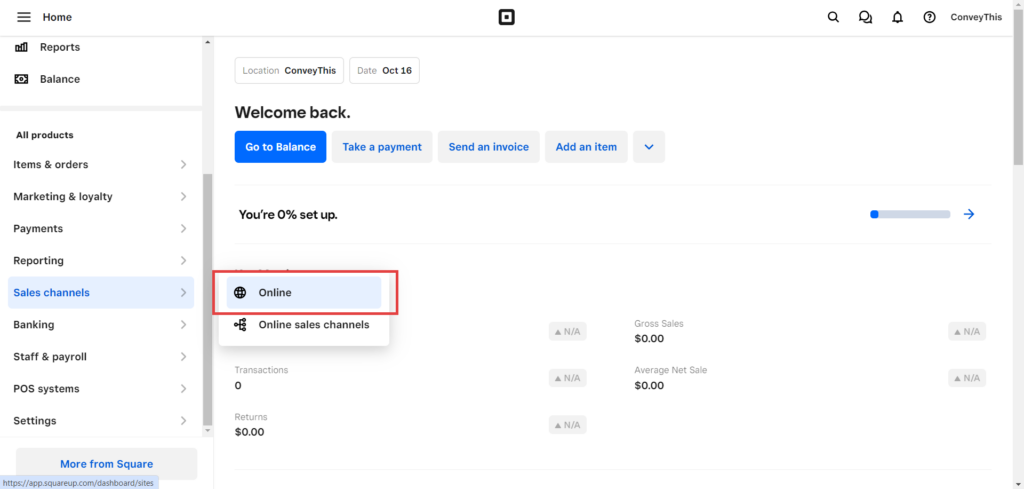
Poté přejděte na Nástroje pro sledování > Přidat nový kód > Přidat vlastní kód záhlaví . Poté uložte.
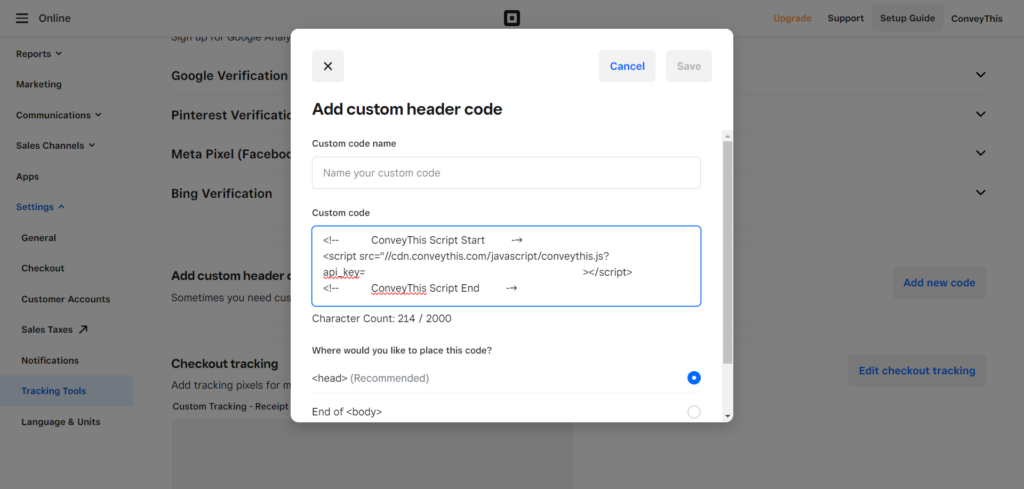
4) Všechno je hotovo!
To je vše. Přejděte na svůj web a vpravo dole se podívejte na tlačítko pro přepnutí jazyka. Může trvat několik minut, než se objeví, takže se nebojte, pokud budete muset chvíli počkat.
Zkuste změnit jazyk, když se objeví přepínač jazyků – a jako kouzlo je váš web vícejazyčný! Nyní můžete přejít na ConveyThis řídicí panel a spravovat všechny své překlady.
Gratulujeme, nyní můžete začít překládat svůj web!