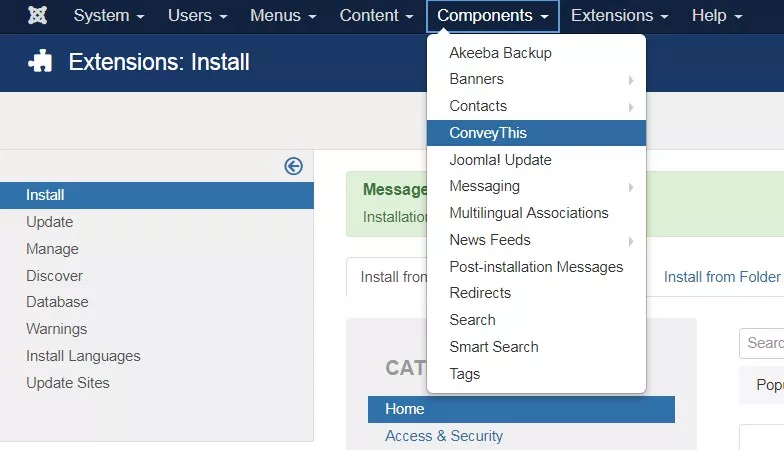我们能帮你什么吗?
Joomla 集成
将 ConveyThis 集成到您的网站既快速又简单,Joomla 也不例外。只需几分钟,您就会了解如何将 ConveyThis 安装到 Joomla,并开始为其提供所需的多语言功能。
1) 创建 ConveyThis 帐户
首先,您的 ConveyThis 帐户信息中心可让您查看和管理所有翻译。只需在此处创建一个 ConveyThis 帐户即可。

2) 通过 ConveyThis 选择您的插件
网站技术是指您用来构建网站的特定 CMS,在本例中是 Joomla。
单击“下一步”继续下一步。
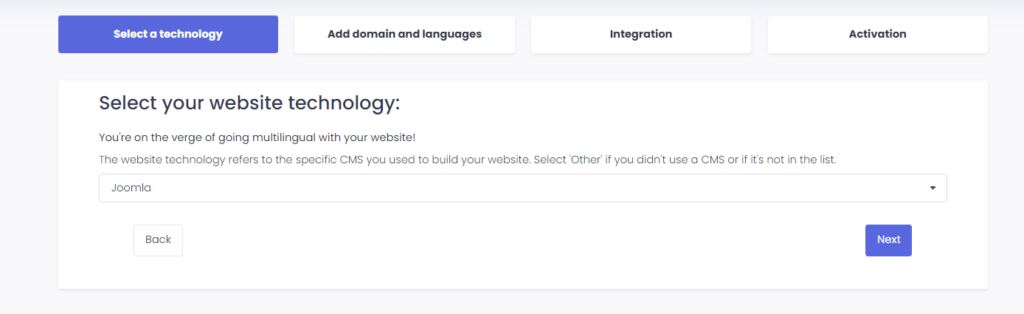
单击“下一步”后,输入您的域名并指明您想要将网站翻译成的语言。

单击“Next”进入下一步。
3) 安装 ConveyThis 插件
转到您的 Joomla 控制面板并单击系统 > 扩展,然后在搜索字段中输入 ConveyThis,扩展就会显示出来。
单击它进入安装页面。
这里单击“安装”按钮,然后在确认页面上再次单击“安装”。
安装完成后,转到“组件”类别,其中显示 ConveyThis。单击它。
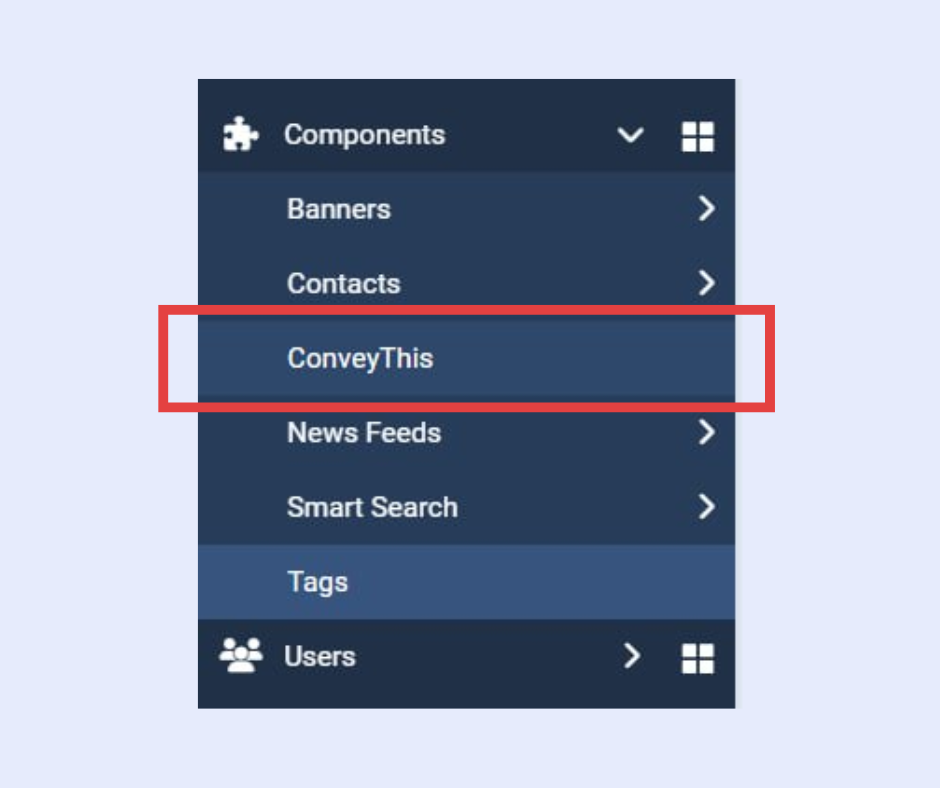
现在,将您的 API 密钥粘贴到相应的字段,选择源语言和目标语言,然后单击“保存配置” 。
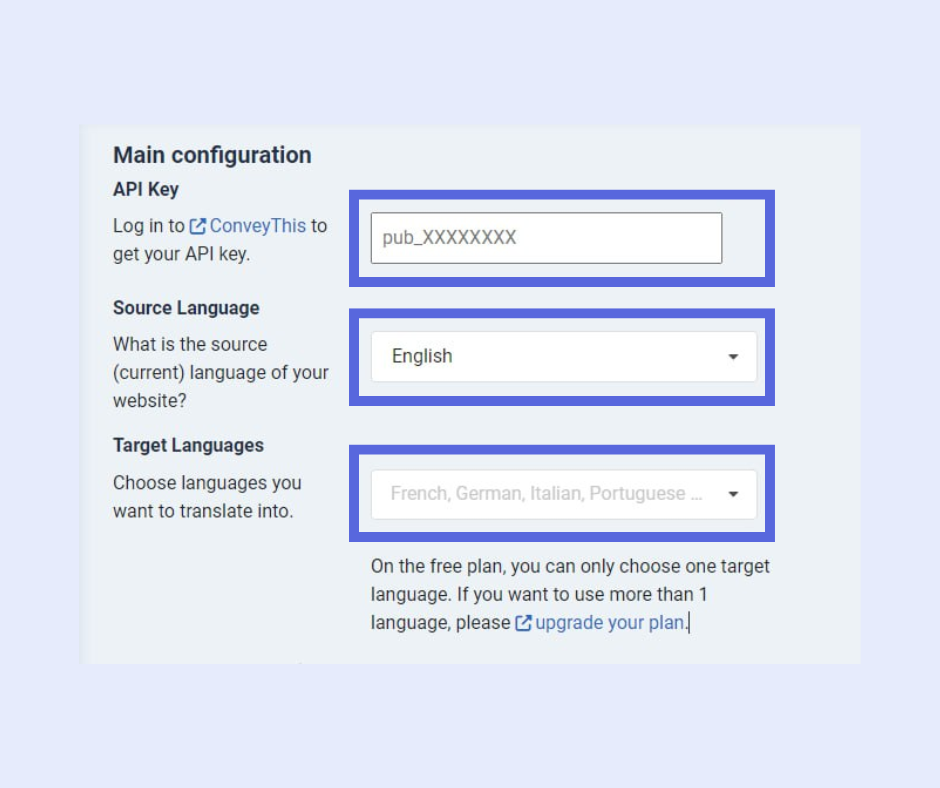
4)在全局配置中启用“URL 重写”
请确保您在全局配置中启用了“URL 重写”。如果不启用此选项,您在尝试翻译页面时可能会遇到 404 错误。
为此,请转到左侧边栏中的系统并导航到全局配置。
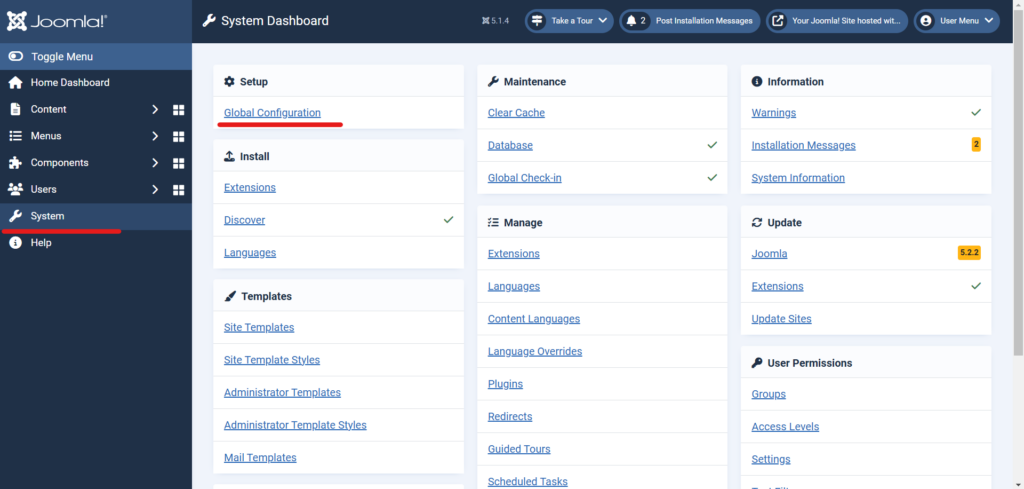
启用使用 URL 重写后,根据您的主机执行以下步骤:
-
Apache 和 Litespeed:将
htaccess.txt重命名为.htaccess。 -
IIS:将
web.config.txt重命名为web.config。 - NginX:您必须配置您的服务器。
- 其他服务器或如果不确定:请咨询您的托管公司。
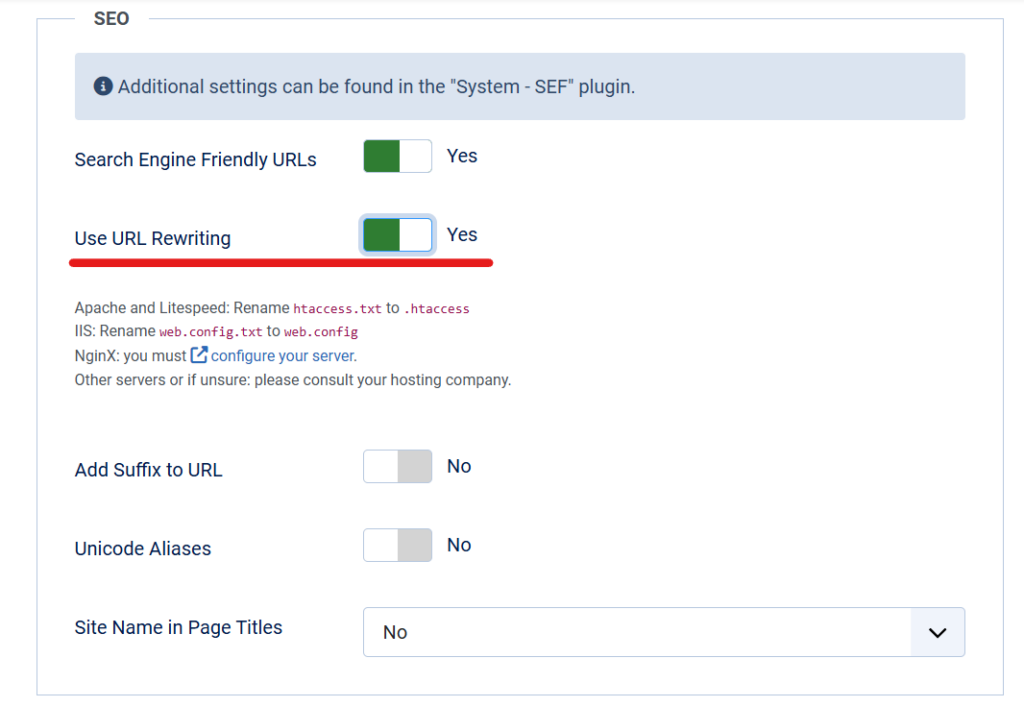
5)您已全部完成!
就是这样。转到您的网站并查看右下角的语言切换按钮。它可能需要几分钟才能出现,所以如果您必须等待一会儿,请不要担心。
当语言切换器出现时尝试更改语言——就像变魔术一样,您的网站是多语言的!您现在可以转到 ConveyThis 信息中心来管理所有翻译。
恭喜,您现在可以开始翻译您的网站了!