Bản dịch SquareSpace
Bắt đầu trong vài phút
Cài đặt nhanh
Chọn ngôn ngữ của bạn và bạn sẽ có thể sử dụng trong vòng 5 phút (hoặc ít hơn!). Không cần mã, chọn từ hơn 110 ngôn ngữ đã dịch.
ConveyThis Tương thích 100% với Plugin SquareSpace
ConveyThis tự hào đạt được khả năng tương thích 100% với tư cách là giải pháp Dịch thuật Plugin SquareSpace tối ưu, tích hợp liền mạch các khả năng đa ngôn ngữ vào các trang web do SquareSpace cung cấp. Sự tích hợp mạnh mẽ này giúp các doanh nghiệp và nhà phát triển dễ dàng vượt qua rào cản ngôn ngữ, đảm bảo rằng các trang web SquareSpace của họ phục vụ cho nhiều đối tượng toàn cầu. Với giao diện thân thiện với người dùng và các tính năng dịch thuật mạnh mẽ, ConveyThis đảm bảo quá trình dịch thuật diễn ra suôn sẻ và hiệu quả, nâng cao khả năng tiếp cận và tương tác của nội dung SquareSpace trên phạm vi quốc tế.
Bằng cách chọn ConveyThis làm giải pháp SquareSpace Plugin Translation, bạn sẽ mở khóa toàn bộ tiềm năng tiếp cận nhiều đối tượng khán giả khác nhau trên toàn cầu. Khả năng tương thích với SquareSpace cho phép các doanh nghiệp dễ dàng trình bày nội dung bằng nhiều ngôn ngữ, đảm bảo rằng thông điệp của họ được lan tỏa trên nhiều nền tảng ngôn ngữ khác nhau. ConveyThis trở thành công cụ không thể thiếu đối với những ai muốn nâng cao trải nghiệm của người dùng, phá vỡ rào cản ngôn ngữ và khuếch đại tác động của sự hiện diện kỹ thuật số do SquareSpace cung cấp trên phạm vi toàn cầu.
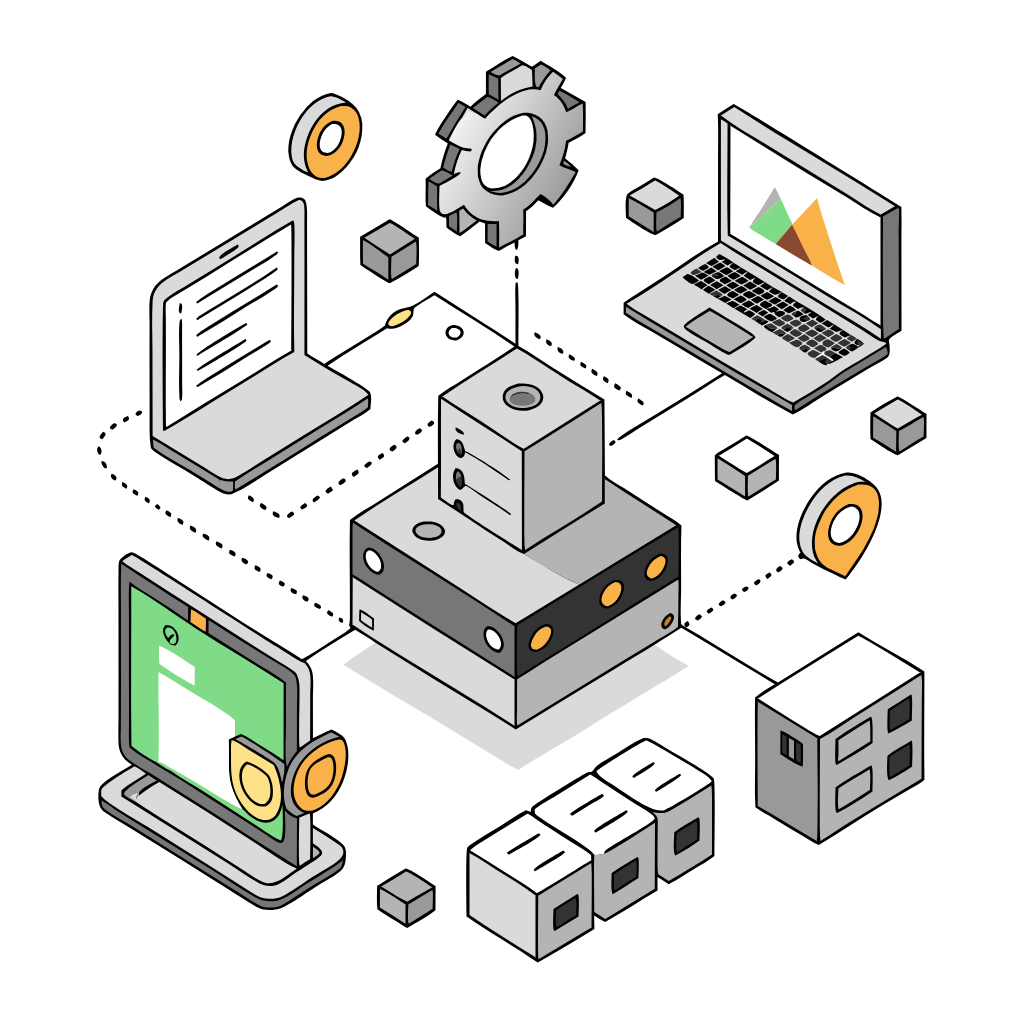

Lựa chọn tốt nhất cho SquareSpace Plugin Translation
ConveyThis nổi lên như sự lựa chọn tối ưu cho SquareSpace Plugin Translation, cung cấp giải pháp toàn diện để tích hợp liền mạch các khả năng đa ngôn ngữ vào các trang web do SquareSpace cung cấp. Nổi tiếng với khả năng tương thích đặc biệt, ConveyThis trao quyền cho các doanh nghiệp và nhà phát triển dễ dàng vượt qua rào cản ngôn ngữ, đảm bảo rằng các trang web SquareSpace của họ cung cấp nội dung phù hợp với nhiều đối tượng khán giả toàn cầu. Với giao diện thân thiện với người dùng và các tính năng dịch thuật mạnh mẽ, ConveyThis đảm bảo quá trình dịch thuật diễn ra suôn sẻ và hiệu quả, nâng cao khả năng tiếp cận và tương tác của nội dung SquareSpace trên quy mô quốc tế.
Việc lựa chọn ConveyThis là Bản dịch Plugin SquareSpace tốt nhất là một quyết định mang tính chiến lược để đạt được sự hiện diện kỹ thuật số toàn diện và có tác động hơn. Plugin này cho phép các doanh nghiệp dễ dàng giao tiếp với khán giả trên toàn thế giới, trình bày nội dung bằng nhiều ngôn ngữ và điều chỉnh thông điệp theo sở thích ngôn ngữ đa dạng. ConveyThis trở thành một tài sản không thể thiếu đối với những ai muốn nâng cao trải nghiệm của người dùng, kết nối với người dùng trên toàn cầu và tối đa hóa hiệu quả của các trang web do SquareSpace cung cấp trên quy mô quốc tế.
Dịch trang web của bạn trên toàn thế giới
Mở rộng tác động toàn cầu của trang web do SquareSpace cung cấp với ConveyThis, giải pháp dịch thuật tối ưu được thiết kế để dịch nội dung của bạn trên toàn thế giới. Được tích hợp liền mạch như Plugin SquareSpace, ConveyThis dễ dàng phá bỏ rào cản ngôn ngữ, đảm bảo rằng nội dung trang web của bạn có thể truy cập và hấp dẫn đối với nhiều đối tượng quốc tế. Với ConveyThis, ngôn ngữ không còn là rào cản nữa vì nó cung cấp trải nghiệm được cá nhân hóa và bản địa hóa cho người dùng có nền tảng ngôn ngữ khác nhau.
Bằng cách chọn ConveyThis để dịch trang web SquareSpace của bạn trên toàn cầu, bạn sẽ bắt đầu hành trình mở rộng dấu ấn kỹ thuật số của mình. Plugin SquareSpace mạnh mẽ này nâng cao trải nghiệm của người dùng, phá vỡ rào cản về địa lý và ngôn ngữ, đồng thời kết nối trang web của bạn với đối tượng trên toàn thế giới. Thúc đẩy tác động của trang web, đảm bảo trang web tạo được tiếng vang với người dùng trên toàn cầu và biến ConveyThis thành đồng minh đáng tin cậy của bạn trong việc tạo ra trải nghiệm trực tuyến thực sự toàn diện và hấp dẫn trên toàn thế giới.

Biên dịch không chỉ đơn thuần là biết nhiều ngôn ngữ mà còn là một quá trình phức tạp.
Bằng cách làm theo các mẹo của chúng tôi và sử dụng ConveyThis, các trang đã dịch của bạn sẽ gây được tiếng vang với độc giả, mang lại cảm giác gần gũi với ngôn ngữ đích.
Mặc dù đòi hỏi nỗ lực, nhưng kết quả sẽ xứng đáng. Nếu bạn đang dịch một trang web, ConveyThis có thể giúp bạn tiết kiệm hàng giờ với dịch máy tự động.
Dùng thử ConveyThis miễn phí trong 7 ngày!