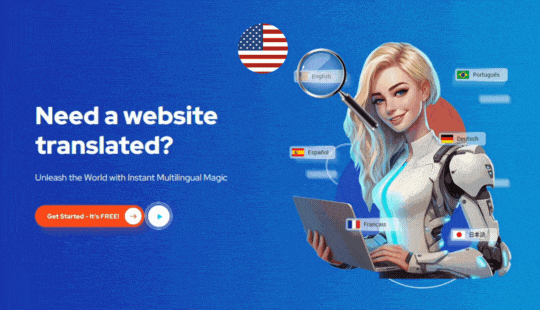Alexander A.
- June 19, 2023
- 1:59 pm
Translate Your Shopify Email Notifications for Better Customer Engagement
A Step-by-Step Guide to Translating Email Notifications on Your Shopify Website
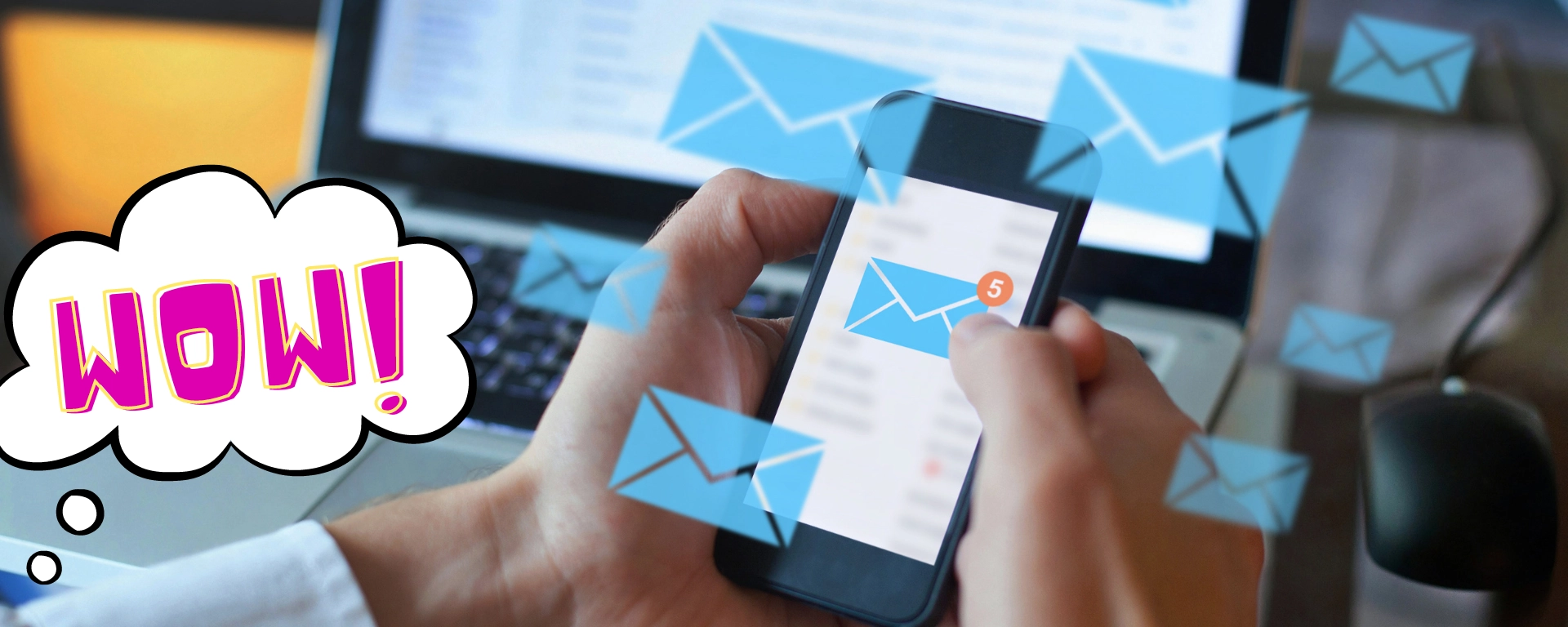
ConveyThis automatically translates all the content displayed on your website. However, since emails are not part of your website, ConveyThis does not translate them automatically. Nonetheless, ConveyThis allows you to manually manage email content based on the order language. By utilizing liquid code, you can handle email translation. Please note that while these instructions apply to order notifications, they do not cover Gift Card Creation notifications
I. Notifications for Orders and Shipping:
1. Open a text editor and paste the given liquid code snippet.
Depending on the languages supported on your website, you will need to modify the code accordingly. You should adjust the language codes in the ‘when’ statements.
For instance, let’s consider a scenario where ConveyThis handles English as the original language and French and Spanish as the target translation languages. The overall Liquid structure would be as follows:
{% case attributes.lang %}
{% when 'fr' %}
EMAIL EN FRANÇAIS ICI
{% when 'es' %}
EMAIL EN ESPAÑOL AQUI
{% else %}
EMAIL IN THE ORIGINAL LANGUAGE HERE
{% endcase %}
The code provided above is just an example. Please ensure that you input the languages managed in your ConveyThis app that you wish to include for email translation.
Here’s another example for translating emails specifically in German:
{% case attributes.lang %}
{% when 'de' %}
EMAIL IN DEUTSCH HIER
{% else %}
EMAIL IN THE ORIGINAL LANGUAGE HERE
{% endcase %}
{% case attributes.lang %}
{% when 'fr' %}
FRENCH TEXT
{% when 'es' %}
SPANISH TEXT
{% when 'pt' %}
PORTUGUESE TEXT
{% else %}
ENGLISH TEXT
{% endcase %}
2. Access your Shopify admin area and navigate to Settings > Notifications. Locate the specific email notification that you wish to translate.
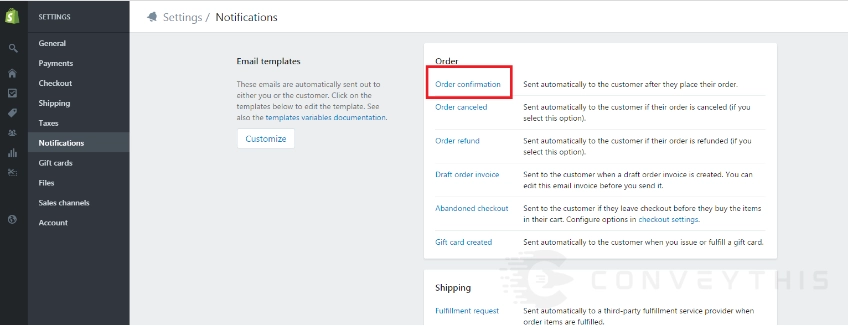
3. Copy the content of the email body.
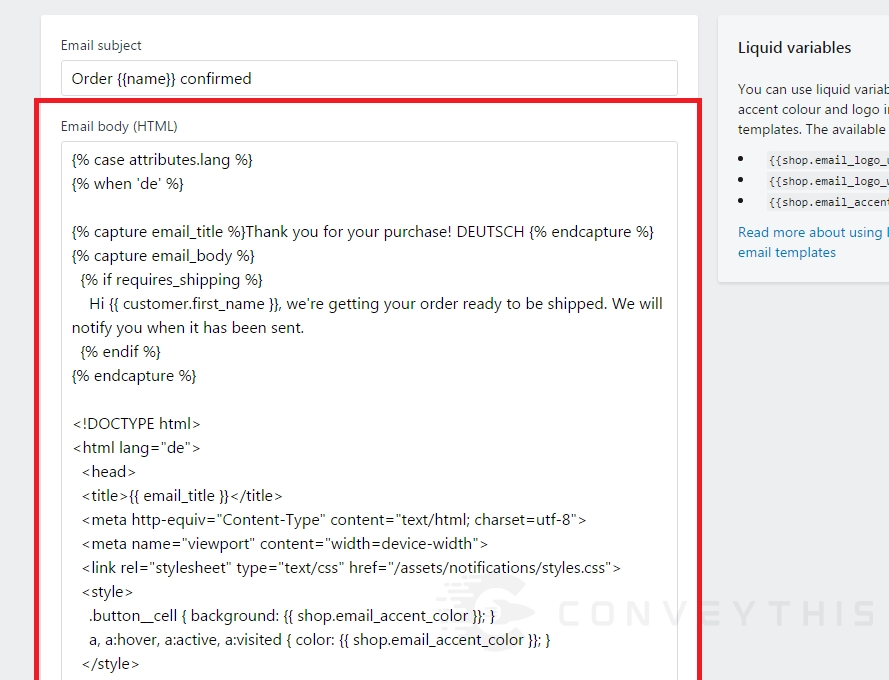
4. Return to your text editor and replace the placeholder text
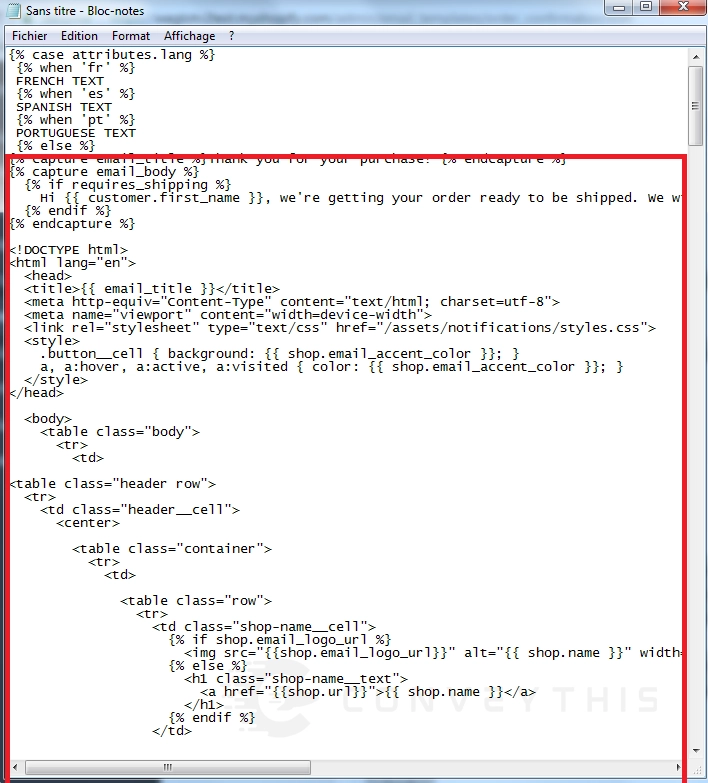
5. Next, replace 'EMAIL EN FRANÇAIS ICI' with the same code and modify the sentences with their corresponding translations.
For instance, when translating to French, modify the sentence ‘Thank you for your purchase!’ to ‘Merci pour votre achat !’ Remember to only modify the sentences and avoid translating any liquid code between {% %} or {{ }}.
In this case, locate the ‘Order Confirmation’ email within your Shopify admin area, and paste the translated content from the text editor into this specific email section.
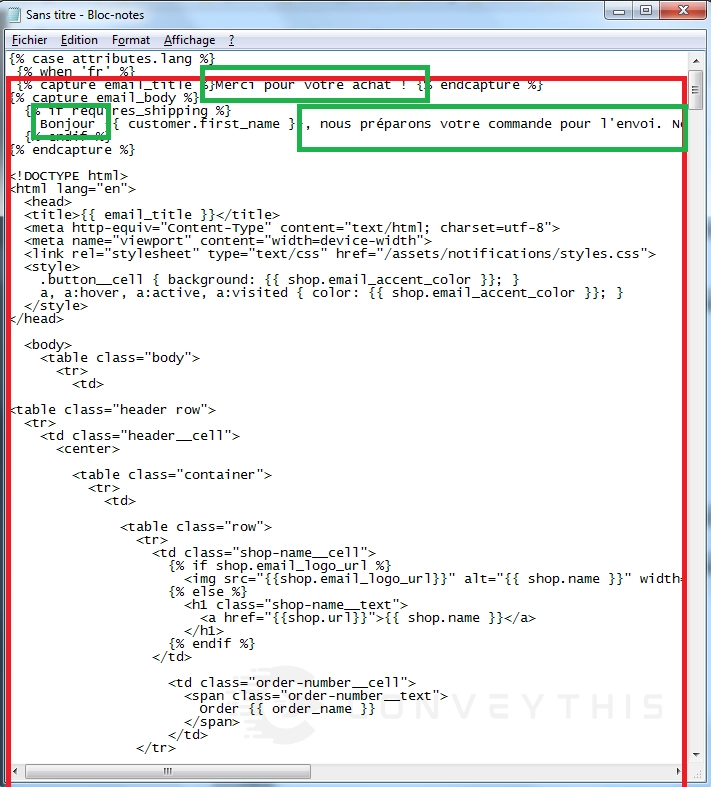
6. Copy the entire content from the text editor and paste it into the corresponding notification section within your Shopify admin area.
In this case, the email edited is ‘Order Confirmation’:
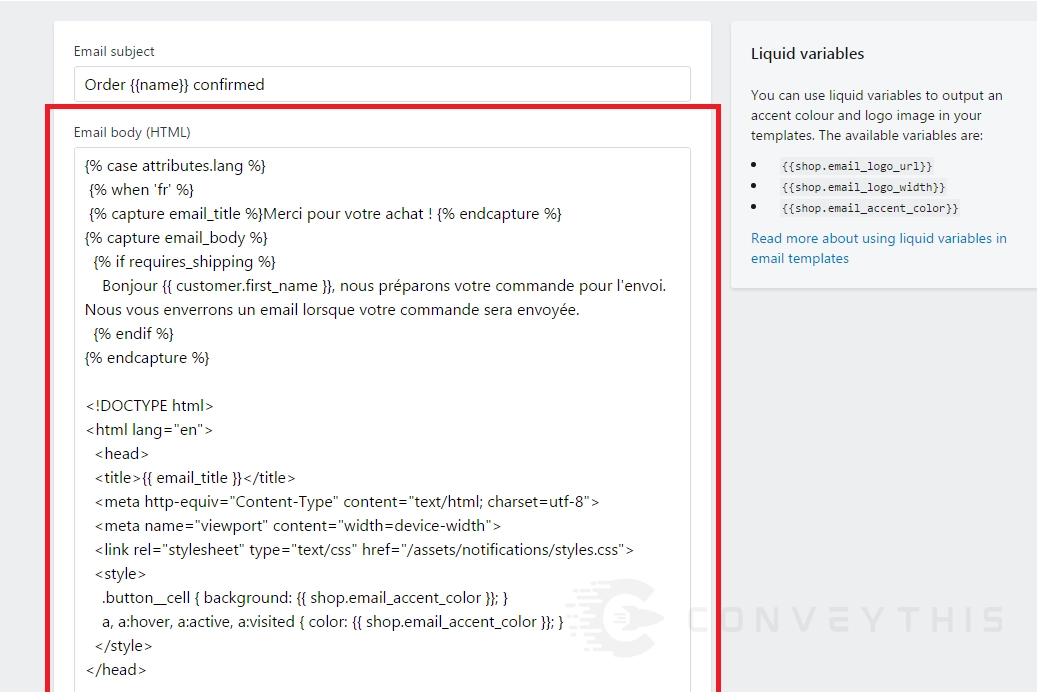
7. Follow the same steps for translating the title of the email.
You can apply the same process to translate the subject of the email. Copy and paste the code into a text editor, then replace the fields with the translated version of the subject. Here’s an example to illustrate the process:
{% case attributes.lang %}
{% when 'fr' %}
Commande {{name}} confirmée
{% when 'es' %}
Orden {{name}} confirmada
{% when 'pt' %}
Pedido {{name}} confirmado
{% else %}
Order {{name}} confirmed
{% endcase %}
Then, paste the translated subject from the text editor into the ‘Email subject’ field in your Shopify admin area.
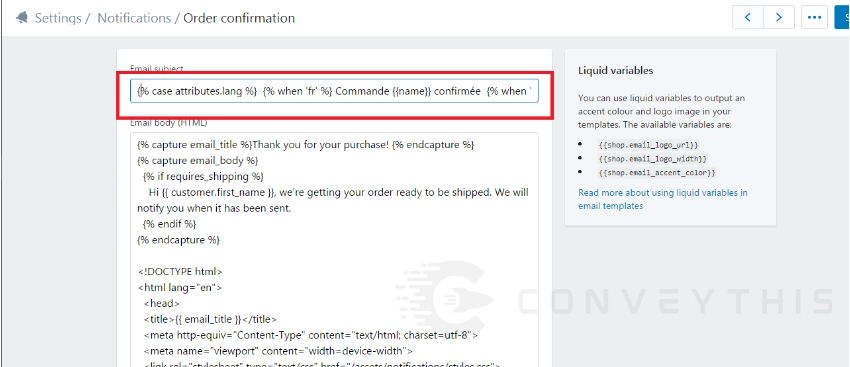
II. Notifications for Customers:
To manage customer emails, you can include a language tag in the Customers information within your Shopify admin area. The lang tag will be added based on the language used by the visitor during website sign-up.
To enable this feature, you need to add the line “customer_tag: true” to the ConveyThis code in the “conveythis_switcher.liquid” file. You can access this file by going to your Shopify admin > Online Store > Themes > Actions > Edit Code.
<script type="rocketlazyloadscript" data-minify="1" src="https://www.conveythis.com/wp-content/cache/min/1/conveythis.min.js?ver=1725486331" defer></script>
<script type="rocketlazyloadscript" id="has-script-tags">
ConveyThis.initialize({
api_key: "YOUR_KEY",
customer_tag: true
});
</script>
{% assign language = customer.tags | join: '' | split: '#ct' %}
{% case language[1] %}
{% when 'en' %}
English account confirmation
{% else %}
Original Customer account confirmation
{% endcase %}