שילוב HelpScout
שילוב CoveyThis Translate בכל אתר הוא פשוט להפליא, ופלטפורמת Help Scout אינה יוצאת דופן. פשוט עקוב אחר המדריך הפשוט שלנו שלב אחר שלב כדי להוסיף את ConveyThis לאתר צופי העזרה שלך תוך דקות ספורות.
1) צור חשבון ConveyThis
ראשית, מרכז השליטה של החשבון ConveyThis שלך מאפשר לך להציג ולנהל את כל התרגומים שלך. פשוט צור חשבון ConveyThis כאן.

2) בחר את הפלאגין שלך באמצעות ConveyThis
טכנולוגיית האתר מתייחסת ל-CMS הספציפי שבו השתמשת לבניית האתר שלך, במקרה זה זה HelpScout.
לחץ על "הבא" כדי להמשיך לשלב הבא.

לאחר לחיצה על "הבא", הזן את שם הדומיין שלך וציין את השפה/שפות אליהן ברצונך לתרגם את האתר שלך.

לחץ על "הבא" כדי לעבור לשלב הבא.
3) התקן את התוסף ConveyThis
עבור לחשבון ה- Help Scout שלך, ולאחר מכן לחץ על "ניהול" בתפריט השמאלי העליון ובחר "מסמכים" .
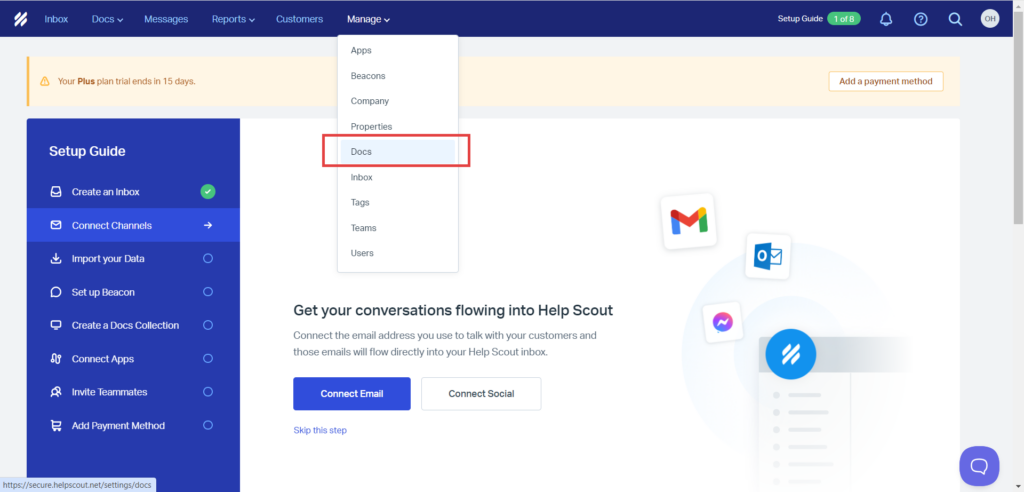
בחר את אתר Docs שברצונך לתרגם.
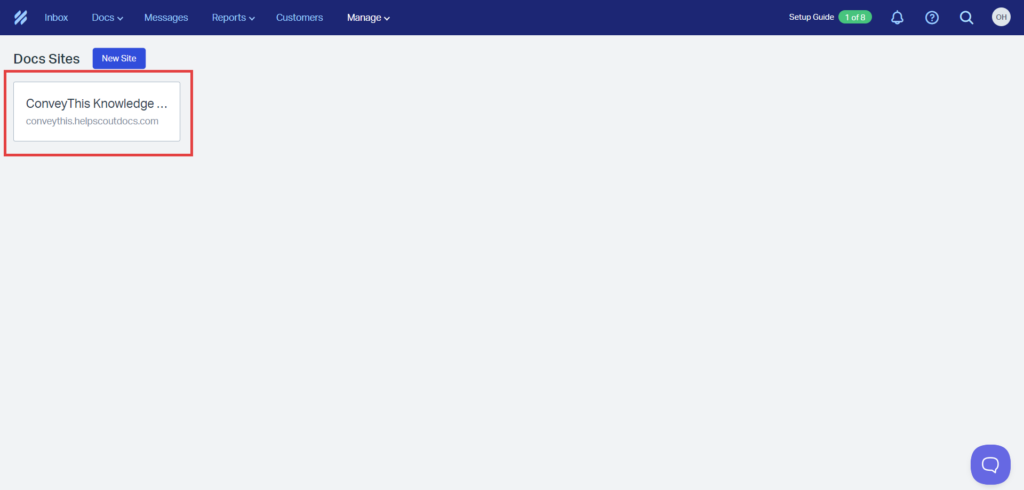
לחץ על "קוד מותאם אישית" בתפריט הסרגל השמאלי. לאחר מכן לחץ על הכנסשדה קוד, עבור לסוף השדה והדבק את קוד ה-JavaScript שסופק לך. לאחר מכן לחץ על שמור.
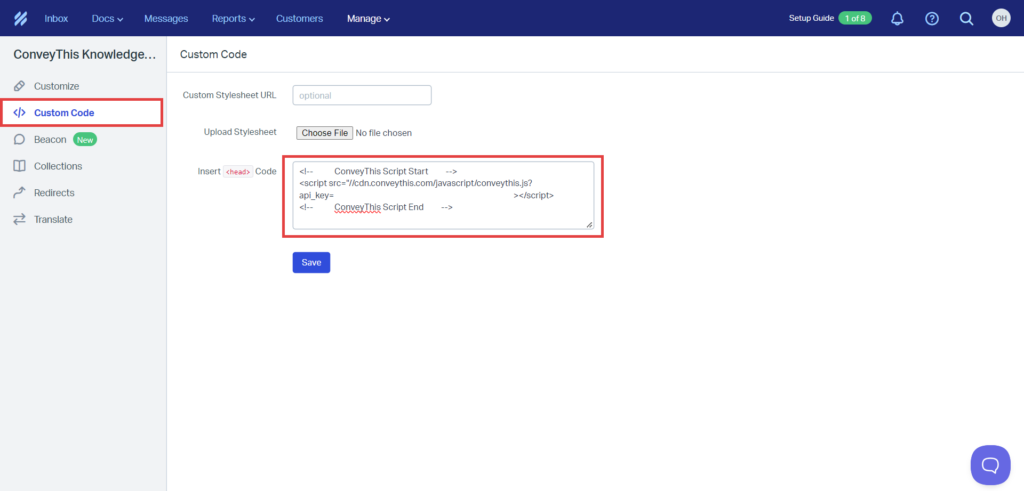
4) סיימתם!
זהו. עבור לאתר שלך וראה את כפתור החלפת שפה בפינה השמאלית התחתונה. ייתכן שיחלפו מספר דקות עד להופעתו, אז אל תדאג אם עליך לחכות מעט.
נסה לשנות את השפה כאשר מחליף השפה מופיע - וכמו קסם, האתר שלך הוא רב לשוני! כעת תוכל לעבור למרכז השליטה ConveyThis שלך כדי לנהל את כל התרגומים שלך.
מזל טוב, עכשיו אתה יכול להתחיל לתרגם את האתר שלך!