Angular Oversættelse Plugin
Hvordan installerer du ConveyThis på:
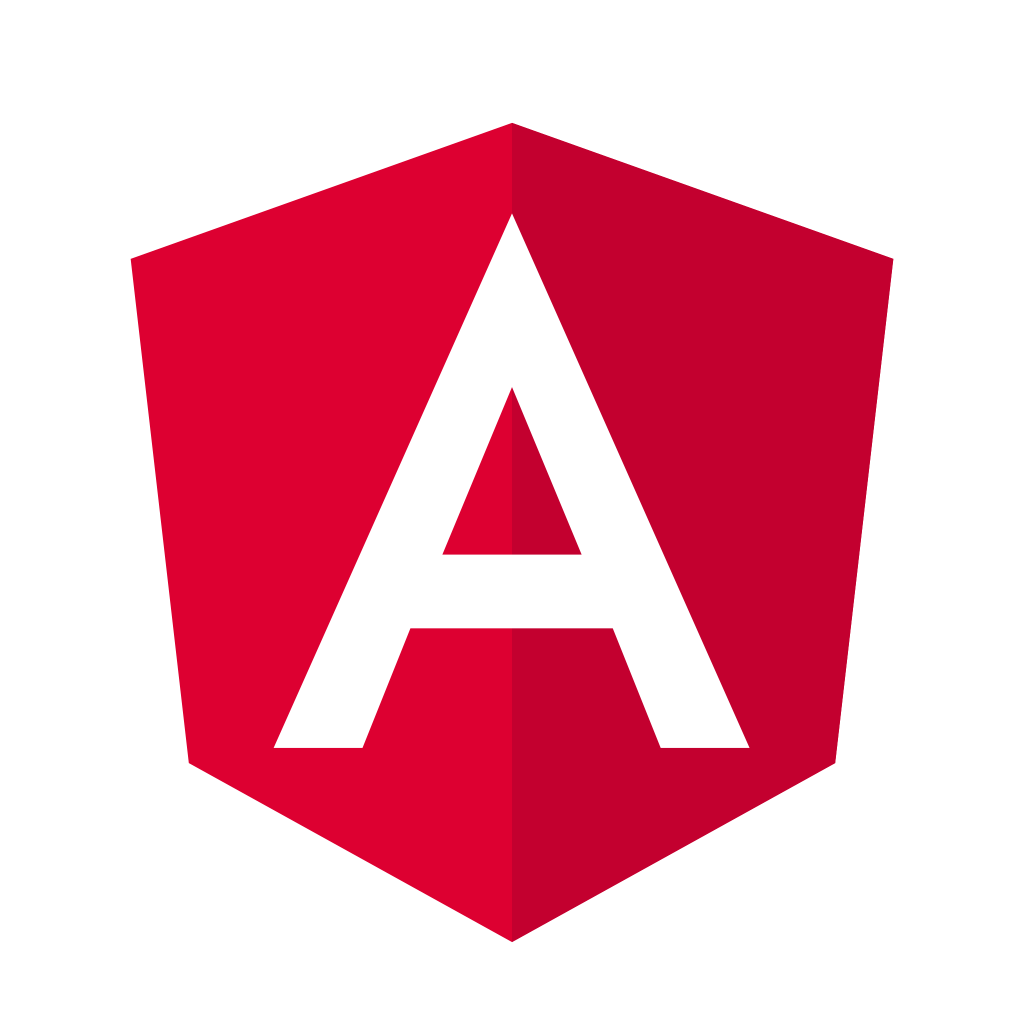
Det er hurtigt og nemt at integrere ConveyThis på dit websted, og Angular er ingen undtagelse. På blot et par minutter lærer du, hvordan du installerer ConveyThis til Angular og begynder at give den den flersprogede funktionalitet, du har brug for.
Trin 1
Opret en ConveyThis konto, bekræft din e-mail, og få adgang til din kontos dashboard.
Trin #2
På dit dashboard (du skal være logget ind) naviger til «Domæner» i den øverste menu.
Trin #3
Klik på "Tilføj domæne" på denne side.
Der er ingen måde at ændre domænenavn på, så hvis du har lavet en fejl med det eksisterende domænenavn, skal du blot slette det og oprette det nye.
Når du er færdig, skal du klikke på “Indstillinger”.
*Hvis du tidligere har installeret ConveyThis til WordPress/Joomla/Shopify, var dit domænenavn allerede synkroniseret med ConveyThis og vil være synligt på denne side.
Du kan springe over tilføjelse af domænetrin og bare klikke til «Indstillinger» ved siden af dit domæne.
Trin #4
Nu er du på hovedkonfigurationssiden.
Vælg kilde- og målsprog for dit websted.
Klik på "Gem konfiguration".
Trin #5
Rul nu ned og kopier JavaScript-koden fra feltet nedenfor.
<!--ConveyThis kode-->
<script src="//cdn.conveythis.com/javascript/conveythis-initializer.js"></manuskript>
<script type="tekst/javascript">dokument.addEventListener("DOMContentLoaded", fungere(og) {ConveyThis_Initializer.varme({api_key: "pub_xxxxxxxxxxxxxxxxxxxxxxxxxx"
});
});
</manuskript>
<!--Slut ConveyThis kode-->*Senere vil du måske lave nogle ændringer i indstillingerne. For at anvende dem skal du først foretage disse ændringer og derefter kopiere den opdaterede kode på denne side.
*For WordPress/Joomla/Shopify behøver du IKKE denne kode. For mere information henvises til instruktionerne i den tilhørende platfrom.
Trin #6
Indsæt ConveyThis kodestykke i din index.html eller layoutfils tags lige før
Trin #7
Det er det. Besøg din webside, opdater siden og sprogknappen vises der.
Tillykke, nu kan du begynde at oversætte dit websted.
*Hvis du ønsker at tilpasse knappen eller stifte bekendtskab med yderligere indstillinger, skal du gå tilbage til hovedkonfigurationssiden (med sprogindstillinger) og klikke på «Vis flere muligheder».


